In Windows 10, users in the system have access to almost every function. However, thanks to some advanced tools and system policies, you can restrict what the user is able to or isn’t able to do.
In this step-by-step guide, we will show you how to disable access for the users to change the system time on your computer. For this, we will be using a built-in system tool called Local System Policy.
Disable users from changing time in Windows 10
Step 1: Open the Run prompt on your computer by pressing the Windows + R keys
Step 2: In the window that opens, type “secpol.msc” and hit the Enter key
Step 3: Now, go to Local Policies > User Rights Assignment
Step 4: Find the policy named “Changed the system time” and double-click on it
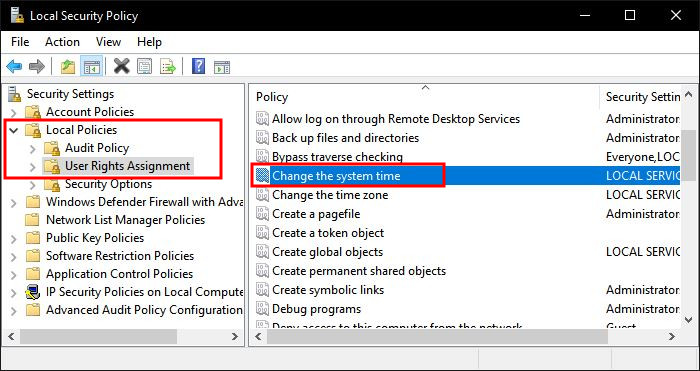
Step 5: From the list, select “Everyone” and then click the “Remove” button.
Step 6: Once you have followed these steps, hit the “Ok” button to save changes.
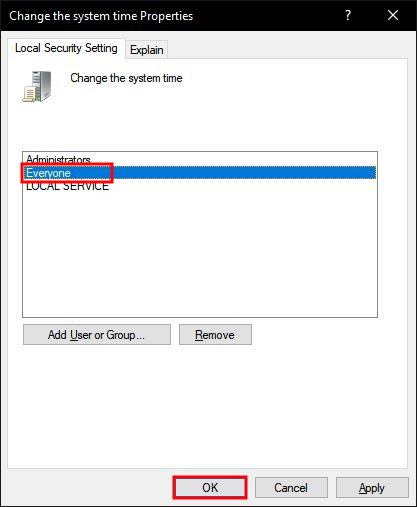
As soon as the changes are saved, regular users on your computer won’t be able to change the system time. Similarly, you can also do the same with the time zone policy to ensure that users aren’t able the change the time zone.
This article is auto-generated by Algorithm Source: www.mobigyaan.com


