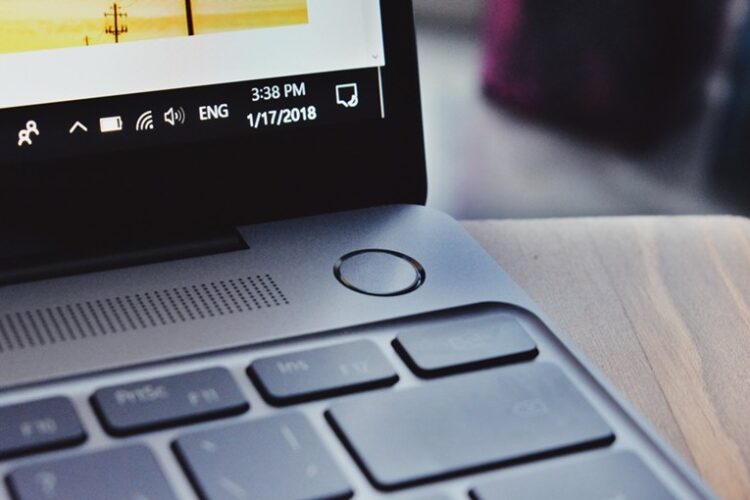The battery is one of the most important parts of the laptop and, it is vital to make sure that the battery remains in good health. There are several factors that account for the health of your device’s battery and one of them is battery cycle count.
For those who are unaware, the Battery Cycle Count is defined as one complete drainage of your laptop’s battery and then a complete recharge until 100%. The more the battery cycle count is, the lesser the life of your laptop’s battery will be.
So, if your battery cycle count is very large, then you will have to replace your laptop’s battery in the near future since it will not be able to function properly after some time. Here is a step-by-step guide on how you can find the battery cycle count on your laptop running Windows 10 OS.
Check Battery Cycle Count in Windows 10
Step 1: Launch the Command Prompt on your Windows 10 laptop. For this, search for “cmd” in the Start menu and select the app from the list.
Step 2: Now, in the Command Prompt, enter the following command:
powercfg /batteryreport
Entering the command will show a path in the application where the output file of the Windows 10 battery report is stored.
Step 3: Go to the location and open the file named ‘battery-report.’
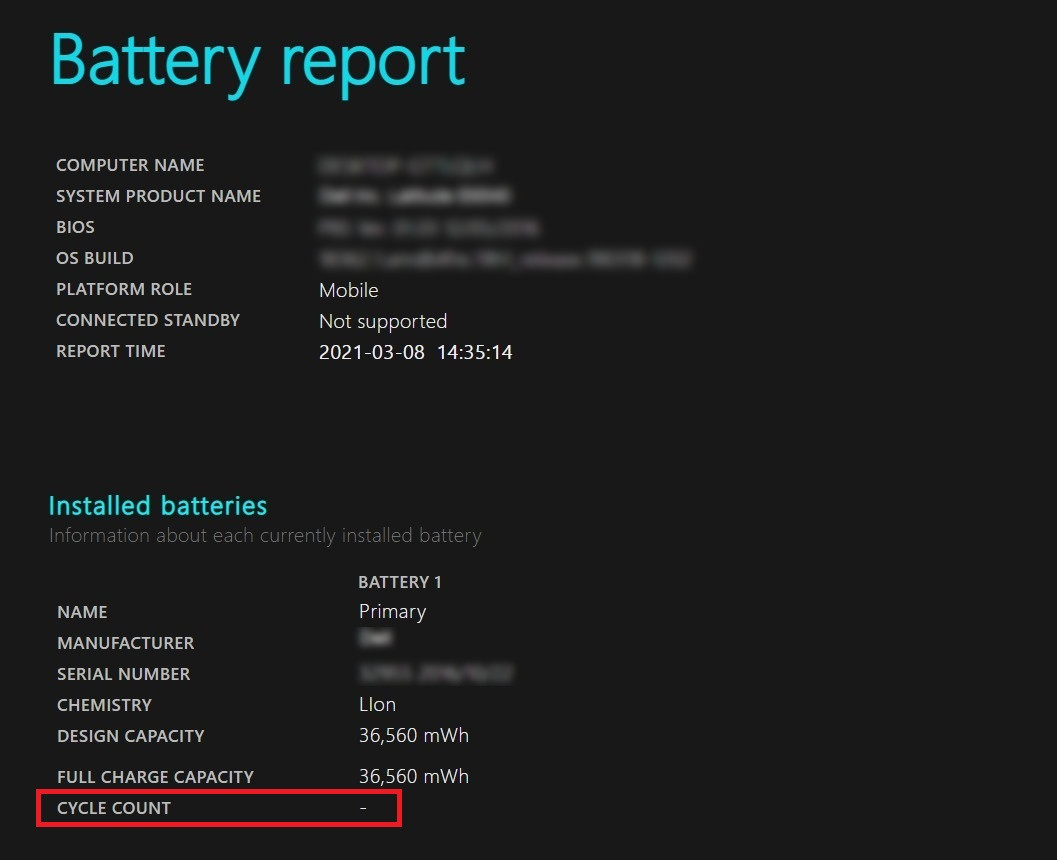
Step 4: Check for the field named ‘Cycle Count’ which shows the battery cycle count for your Windows 10 laptop.
Apart from the battery cycle count, you will also be able to check some other factors that affect the health of your laptop’s battery by viewing the detailed battery report in Windows 10 that was just generated.
This article is auto-generated by Algorithm Source: www.mobigyaan.com