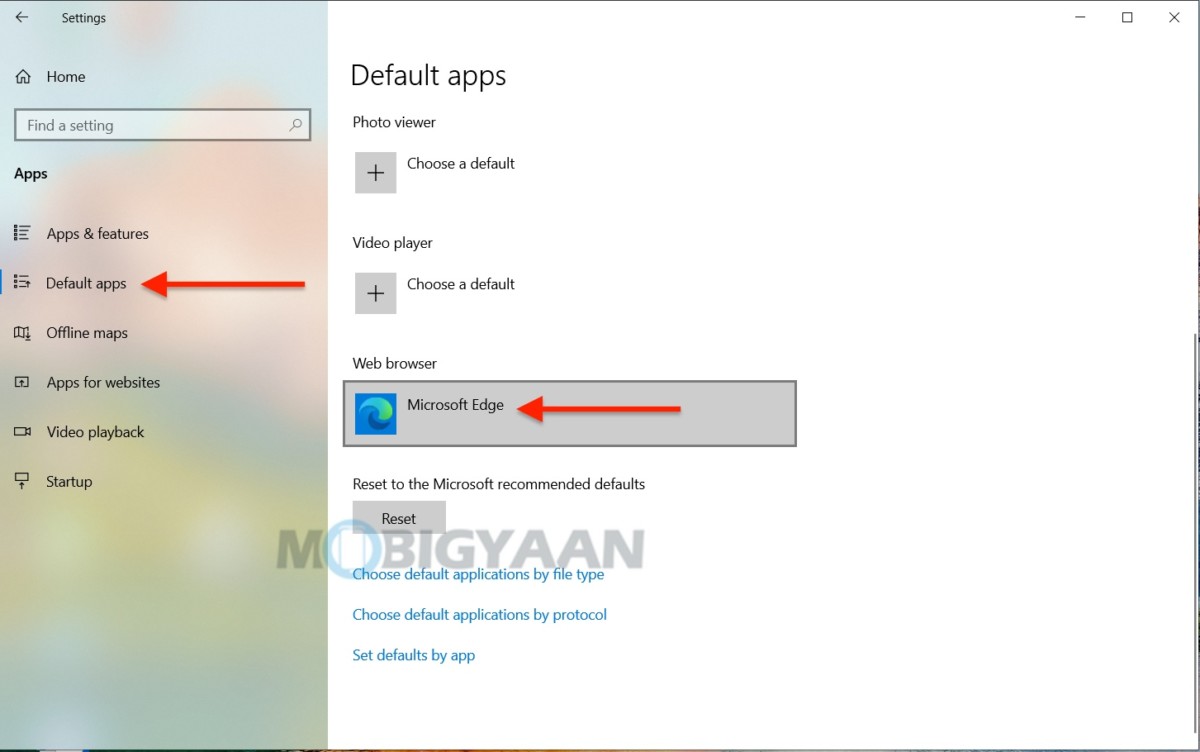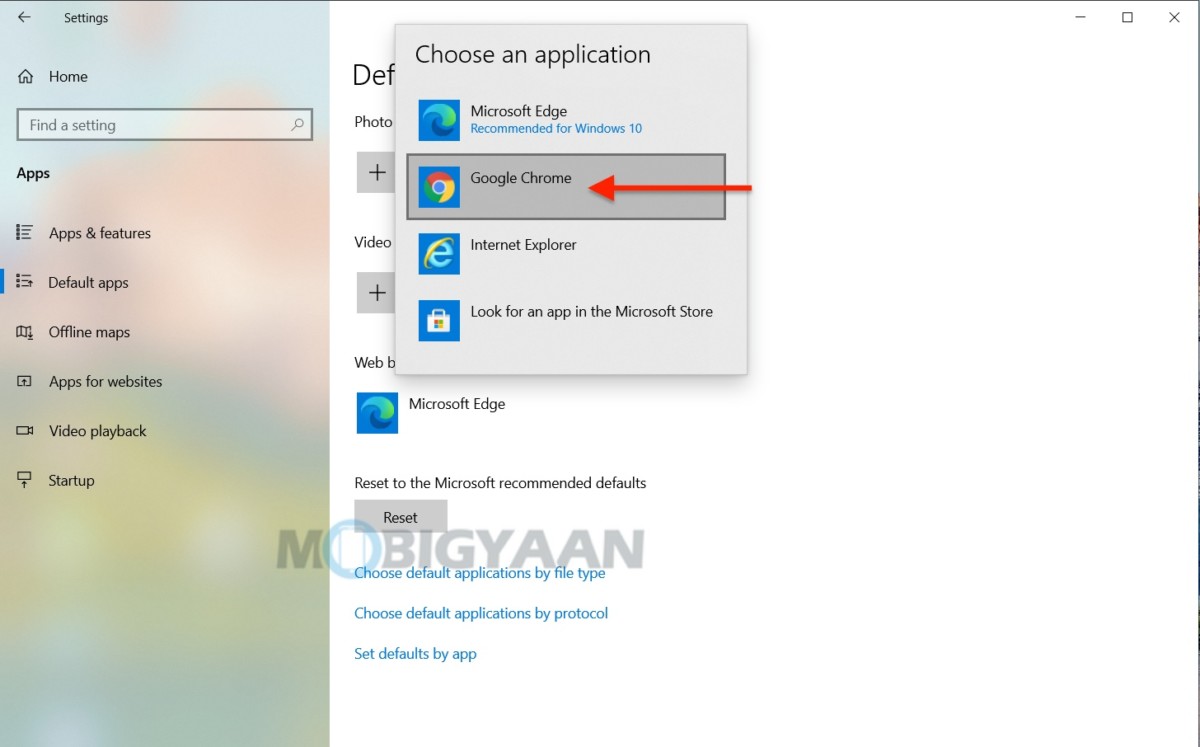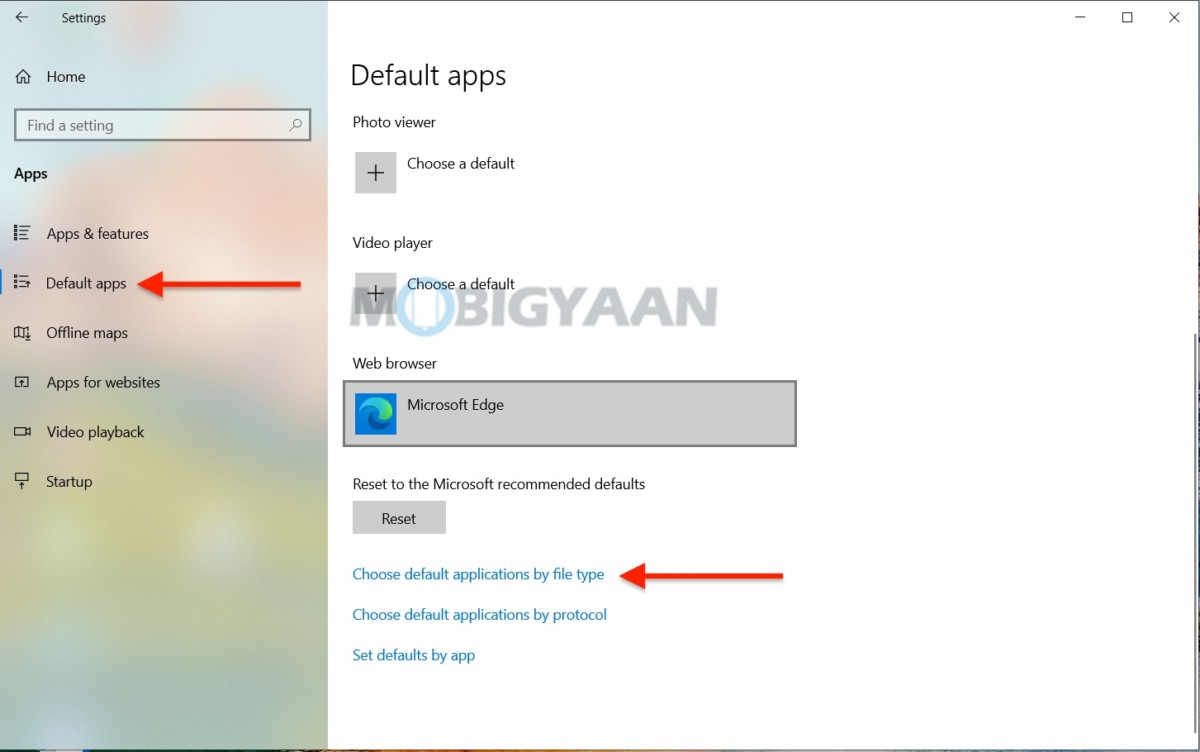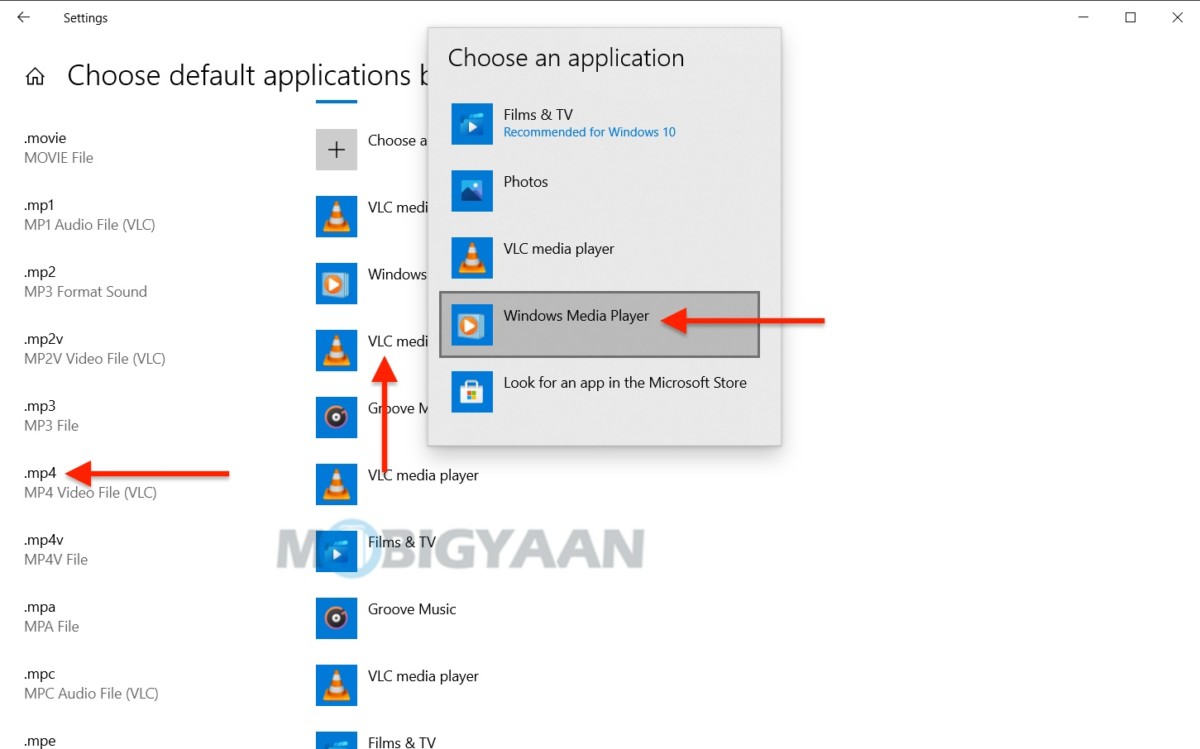It often happens with you when you install a new app or a program on your Windows PC and the new app is set as default on its own (or you might have changed it for some reason and you don’t remember). A default app will open all the supported files and it can be easily changed to your liking, here’s how you can choose the default apps and programs in Windows 10.
If the new app is set to default, it replaces your previous app and opens all the files in the new app instead of the previous one. For example, the Photos app is the default app in Windows, changing its default behavior will prevent it from opening the images, the new photo viewer app will take over the files.
Note: The default app you choose will only apply to your Windows account and won’t affect other accounts on the PC.
How to choose the default apps in Windows 10
To choose the default apps and programs on your Windows 10 PC, follow these steps.
- Step 1: Launch Windows Settings using the keyboard shortcut Windows Key + I or use the Start menu and open the Settings from the settings gear icon on the bottom left side.
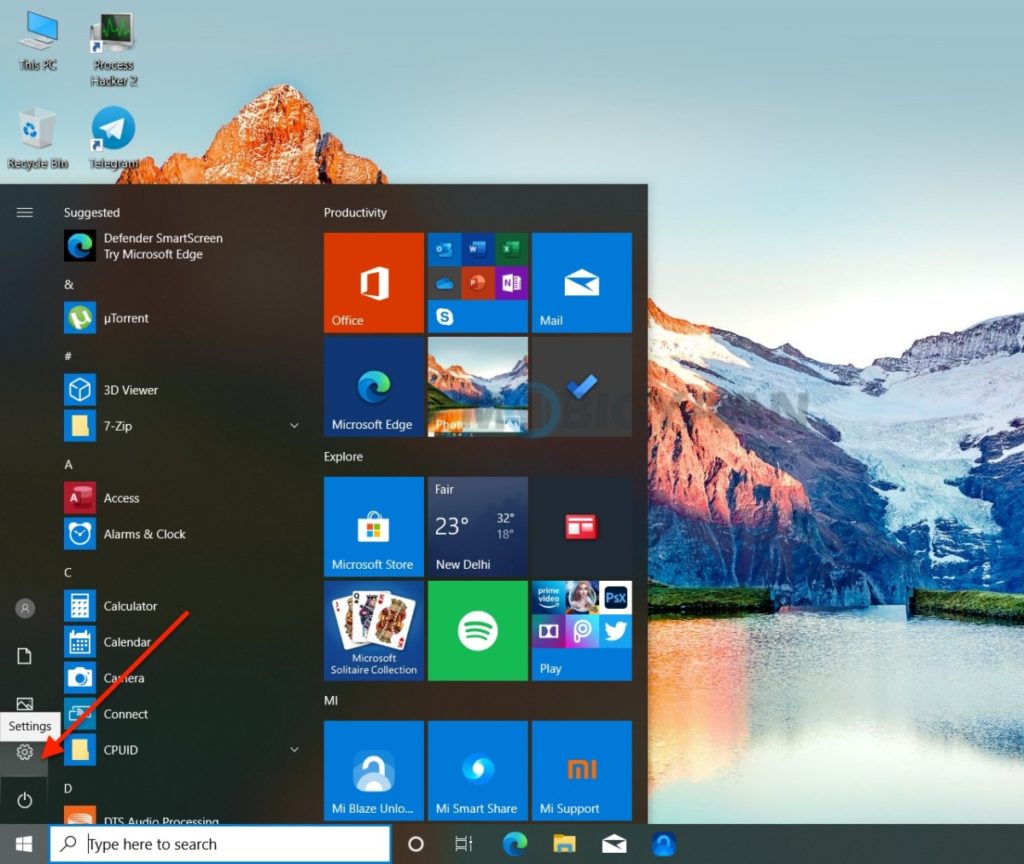
- Step 2: Under the Settings, click on Apps.
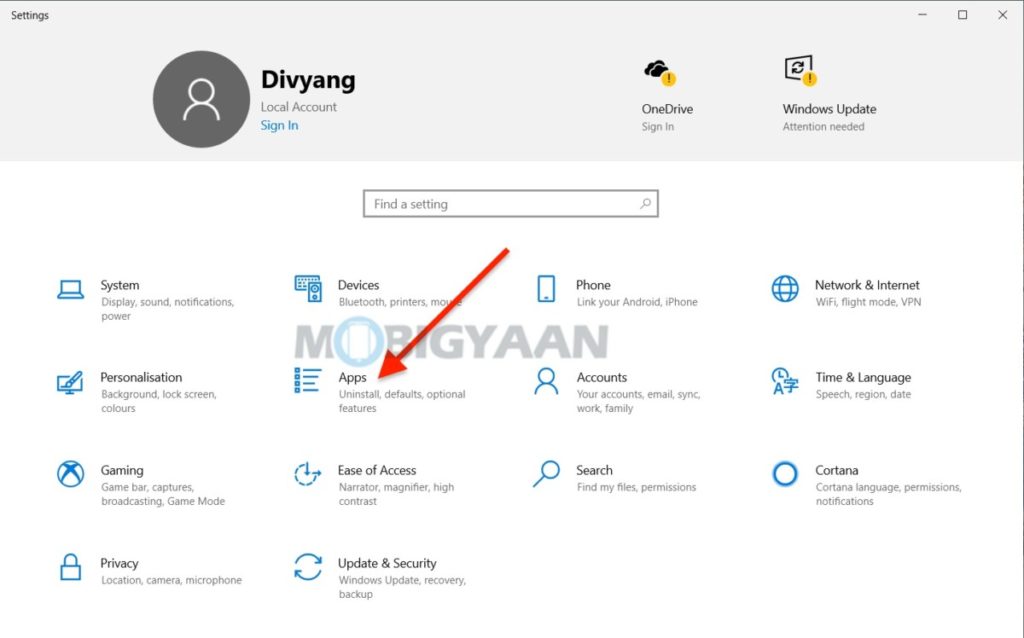
- Step 3: On the left side, click on Default apps, and click on the app that you want to set as default for the file types. For example, you want to keep Photos as the default app for opening images and image file types.
You can also choose the default apps by their file types, click on Choose default apps by file type link on the right side as shown under the Default apps.
This is how you can choose the default apps in Windows 10. If you like this guide, do check out more awesome stuff here at Windows and Mac tutorials and guides. To get updates on the latest tech news, smartphones, and gadgets, follow us on our social media profiles.
Instagram | Facebook | Twitter | Youtube
This article is auto-generated by Algorithm Source: www.mobigyaan.com