Nowadays, a lot of applications keep track of user’s location to fine-tune the features offered and for better targeting of advertisements. There are also several features that are depending on the user’s location.
However, location tracking may hit the battery life performance on your device. Also, if you are concerned about privacy, you may want to disable your location access for most of the applications.
In this step-by-step guide, we will show you how to disable the Location Services feature on your iPhone.
Turning off Location Services on iPhone
Step 1: First of all, open the Settings app on your iPhone by tapping the gear icon on your phone’s home screen.
Step 2: In the Settings app, tap on the “Privacy” option.
Step 3: Now, tap on the “Location Services” in the Privacy options.
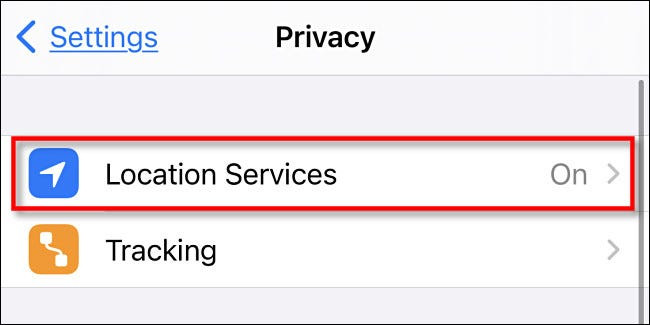
Step 4: Toggle the switch OFF for the Location Services. You will get a pop-up warning confirming the move. Tap on the “Turn Off” option.
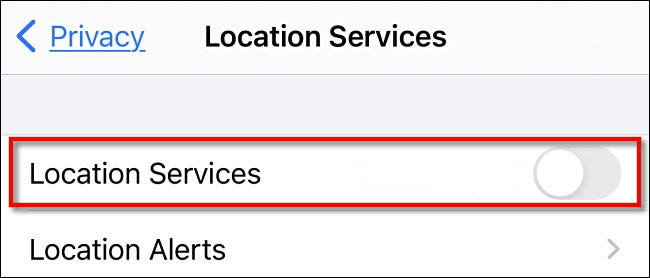
Do note that turning off the Location Service on your iPhone will turn the feature off but it can be turned on remotely if the device is placed into Lost Mode using the Find My service offered by Apple.
Turning off the location tracking feature will disable it for all the apps on the device. But, if you want to disable it for selected apps, you can fine-tune the settings and disable location access for individual apps by visiting each app’s entry on the “Location Services” settings page.
This article is auto-generated by Algorithm Source: www.mobigyaan.com

