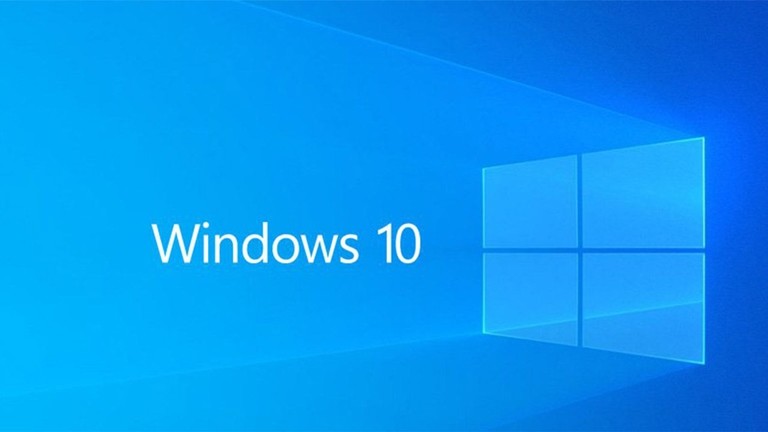Microsoft has been improving Windows operating system with each new version release and over several years, the company has made it easier for the users to uninstall programs from the computer through the Start menu.
However, the feature may not be a boon for those who have multiple users on their system. If you are in a similar situation and don’t want the other users of your computer to uninstall program from the system, then here is a step-by-step guide for you to disable the functionality using the Local Group Policy Editor.
How to prevent users from uninstalling programs in Windows 10
Step 1: Press the Windows + R keys to open the Run dialog on your computer. In there, type “gpedit.msc” and press the Enter key to open the Local Group Policy Editor.
Step 2: In the Local Group Policy Editor, under the User Configuration category, go to the following location:
User ConfigurationAdministrative TemplatesStart Menu and Taskbar
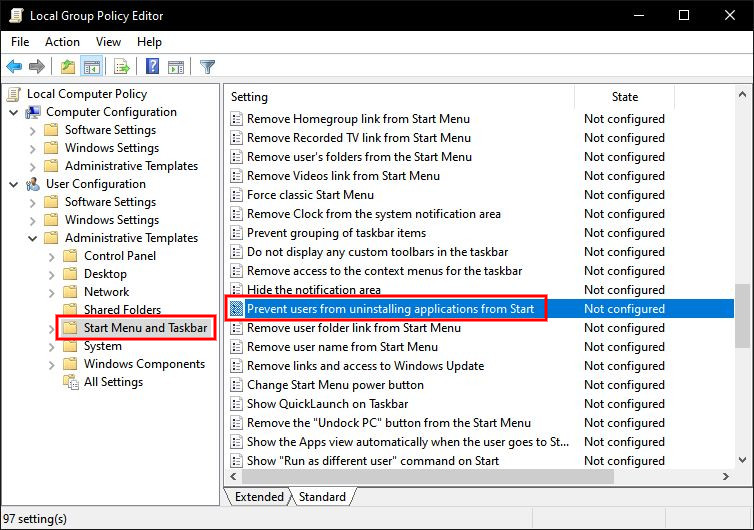
Step 3: Now, double-click on the “Prevent users from uninstalling applications from Start” setting and it will open in another window.
Step 4:In the window that appears, change the toggle option to Enabled and then click the “Ok” button to enable the settings.
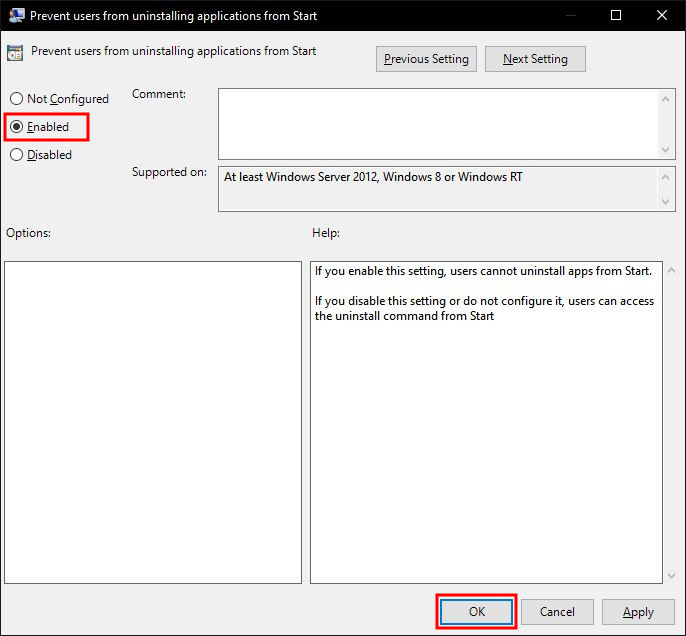
Once the settings are changed, the users on your computer won’t be able to uninstall any of the programs. To revert the changes, follow the same procedure and instead of toggling to “Enabled” in Step 4, change it to “Not Configured” and the users will again have the permission to remove programs from the computer.
This article is auto-generated by Algorithm Source: www.mobigyaan.com