In macOS, you would have noticed that some of the applications auto-launch when you start your system. In this step-by-step guide, we will show you how you can add or remove apps from the list to auto-launch at startup.
macOS allows users to customize settings related to enable/disable of Mac apps opening at login, auto open and hide apps, as well as stop apps from auto-opening on a case-by-case basis.
How to enable/disable auto-open apps in Mac
Step 1: In your macOS-powered device, open the System Preferences app.
Step 2: Now, in the System Preferences, go to Users & Groups and then choose a user.
Step 3: Near the top, click on the “Login Items” tab.
Step 4: You can now select individual or multiple apps to disable auto open. Click the ‘-‘ icon to disable auto open and the ‘+’ icon to enable it.
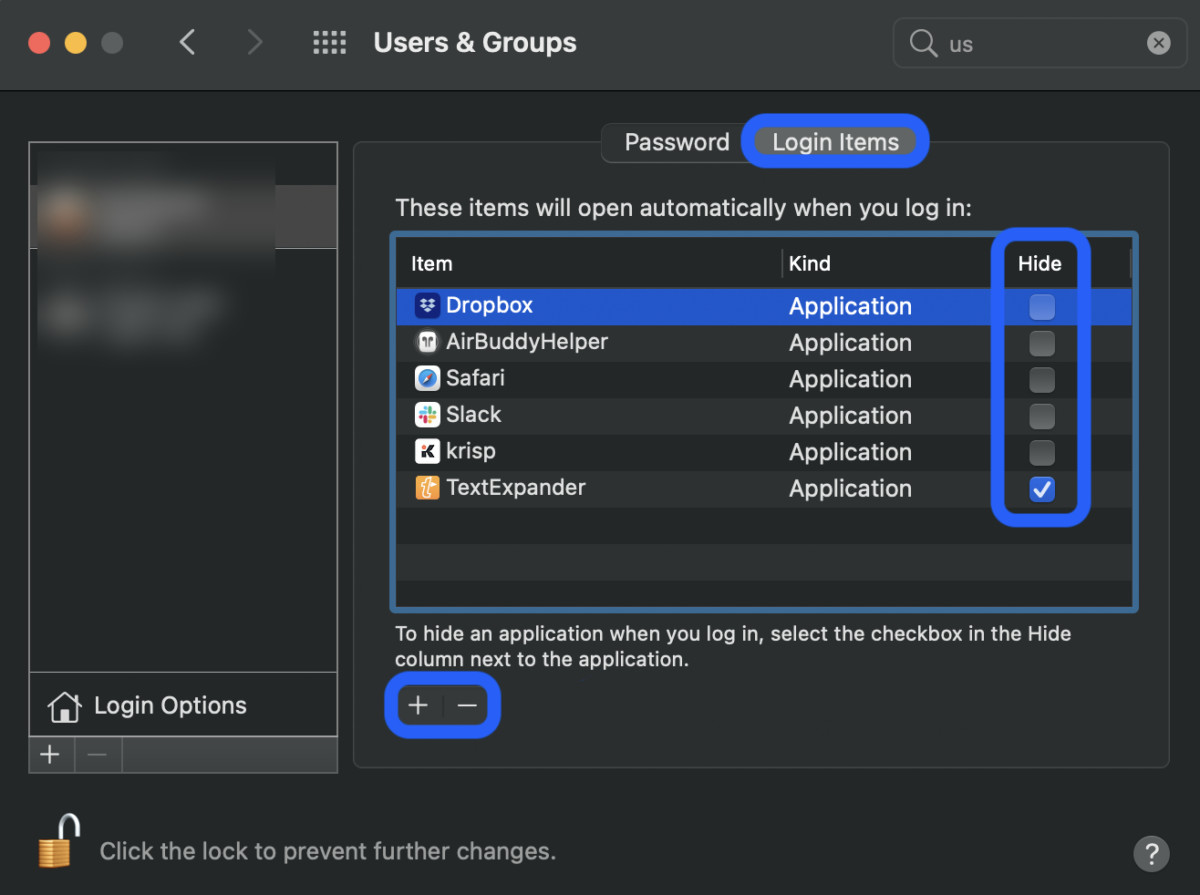
That’s it. You can now close the System Preferences app and the changes would have been in effect. Now, next time when you restart your Mac device, the app you removed from auto-open won’t open automatically while those you added to the list will start as soon as the system starts.
This article is auto-generated by Algorithm Source: www.mobigyaan.com


