The new iPhone 12 series is amazing and if you have just got one for yourself, either iPhone 12, iPhone 12 Mini, or the iPhone 12 Pro, you probably are going to get the best of iOS 14. But that doesn’t mean your iPhone won’t stop responding. Even if it’s the newest iPhone you own, it may stop responding or freeze on an app screen and you can’t turn it off normally. Ever tried a force restart?
If your iPhone is not responding, whether an app is crashing or something unusual is happening, you can try forcing it to restart. If your iPhone 12 doesn’t restart normally, here’s a way to force restart iPhone 12 series smartphones.
How to force restart iPhone 12
To force restart iPhone 12, follow these steps carefully.
- Press and quickly release the Volume Up button.
- Immediately after you press and release the Volume Up button, press and quickly release the Volume Down button.
- Right after that, press and hold the Side button (or say the Power Key).
- Continue holding the Side button for few seconds until your iPhone reboots. When the Apple logo appears, release the button.
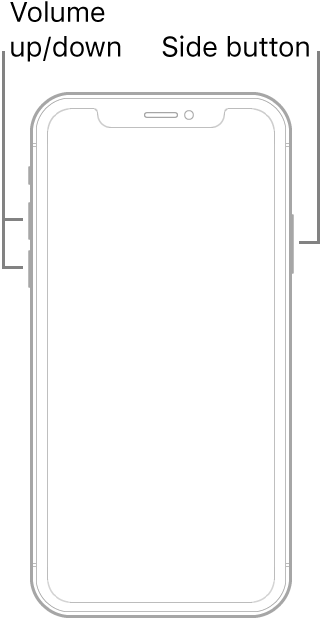
That’s all you have to do to force restart your iPhone 12. You will need to enter your iPhone 12’s passcode as Face ID won’t be available after a force restart.
Note: These are the steps to force restart iPhone 12 series smartphones. It works for iPhone X, iPhone XS, iPhone XR, and iPhone 11, but won’t work for iPhone models other than these.
Like this guide? Take a look at more of these – iPhone, iPad, Windows, and Mac tutorials. For more updates on the latest tech news, smartphones, and gadgets, make sure to follow us on our social media profiles.
Instagram | Facebook | Twitter | Youtube
This article is auto-generated by Algorithm Source: www.mobigyaan.com


