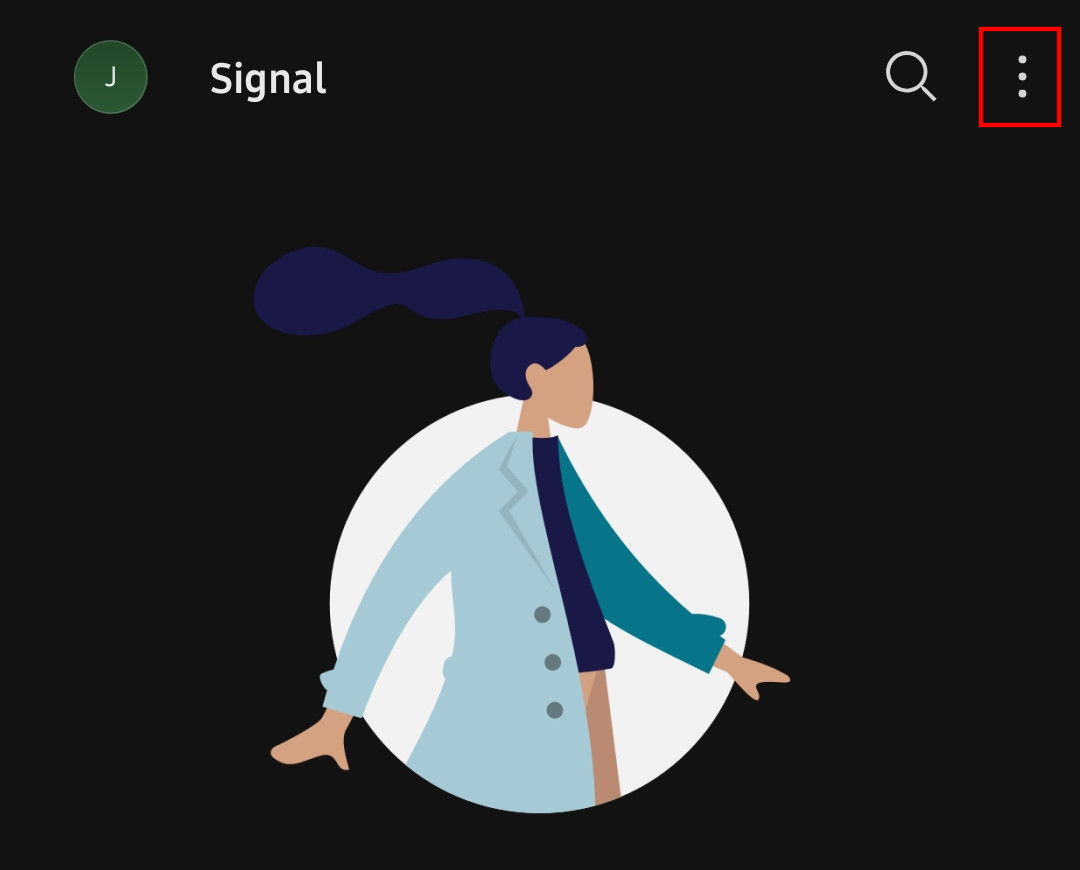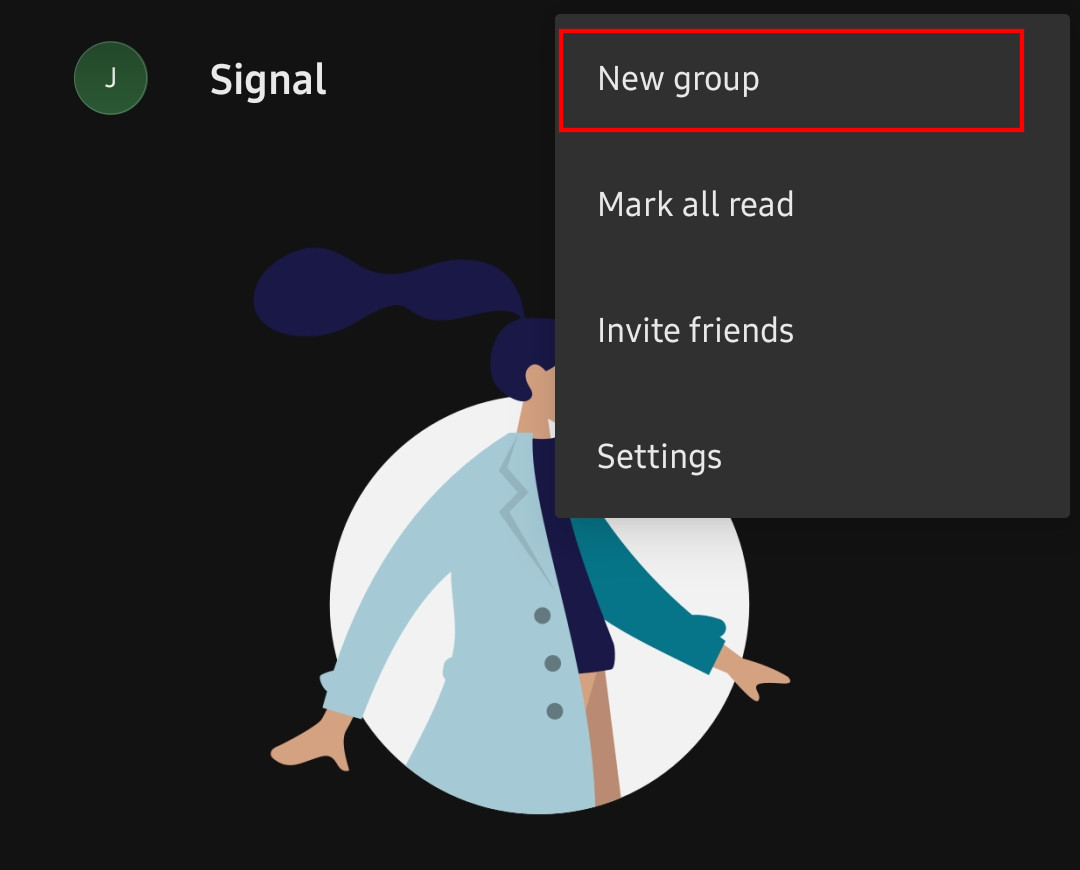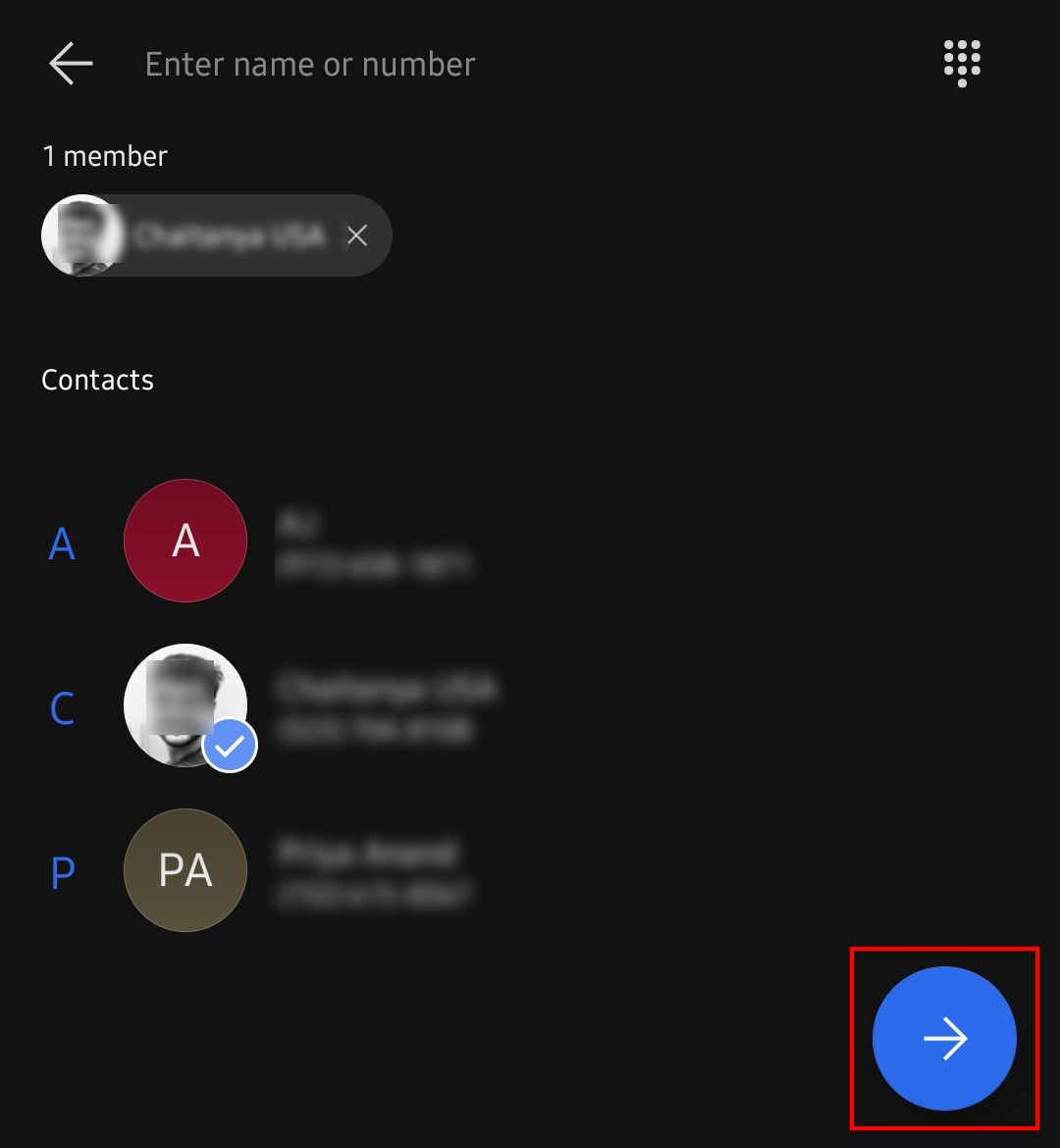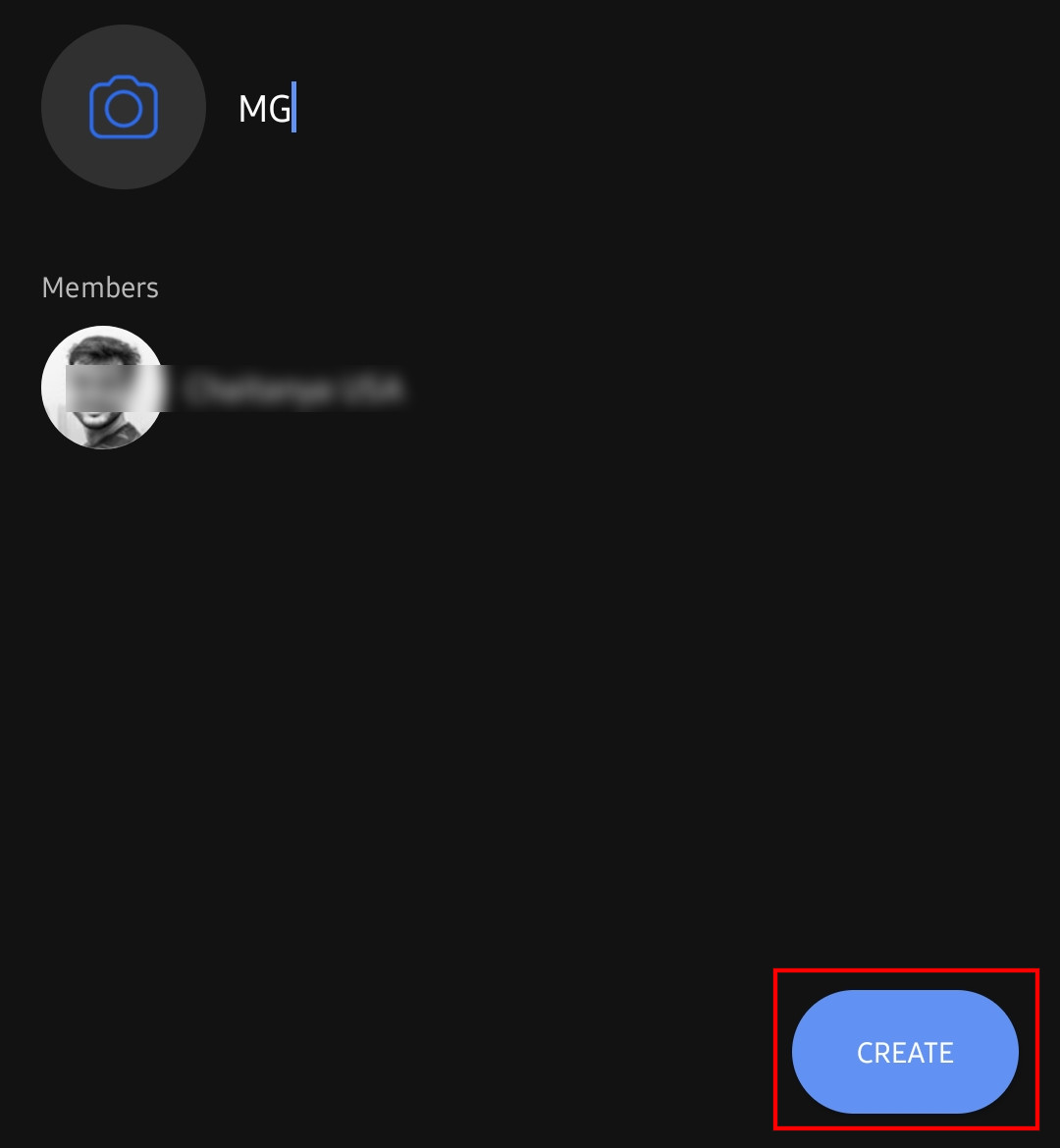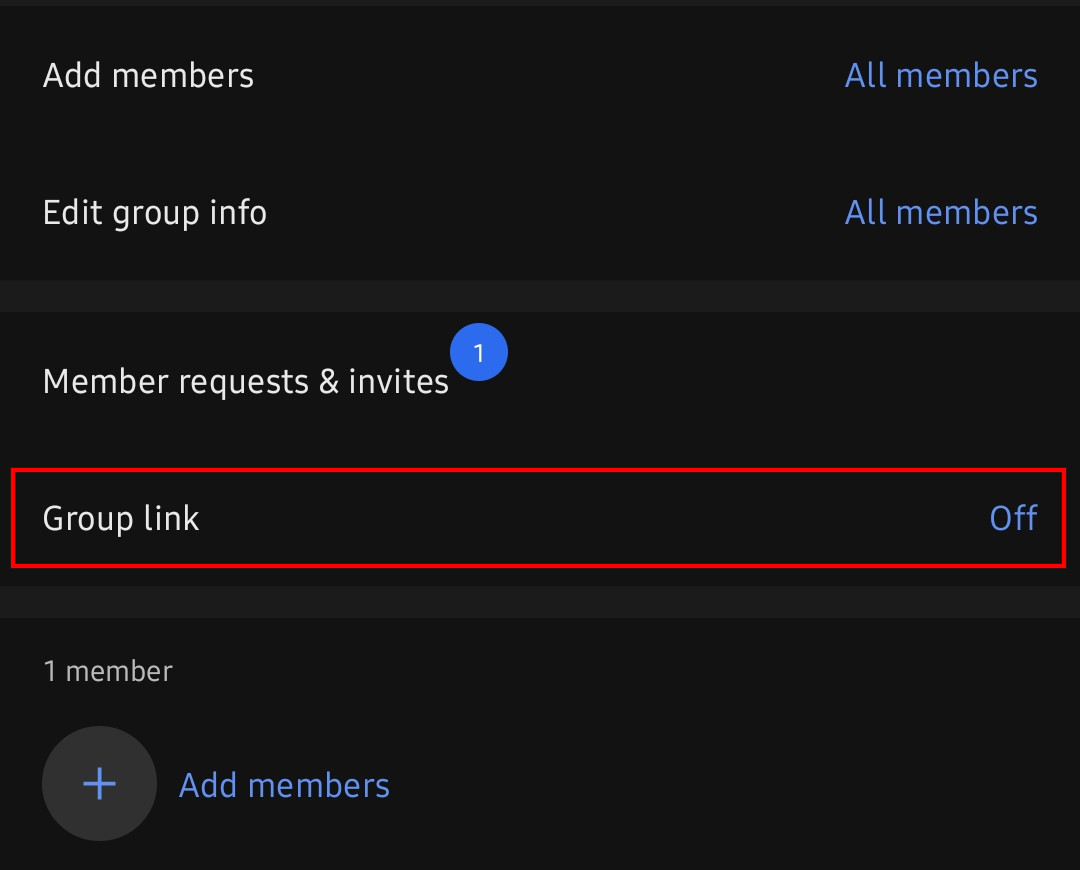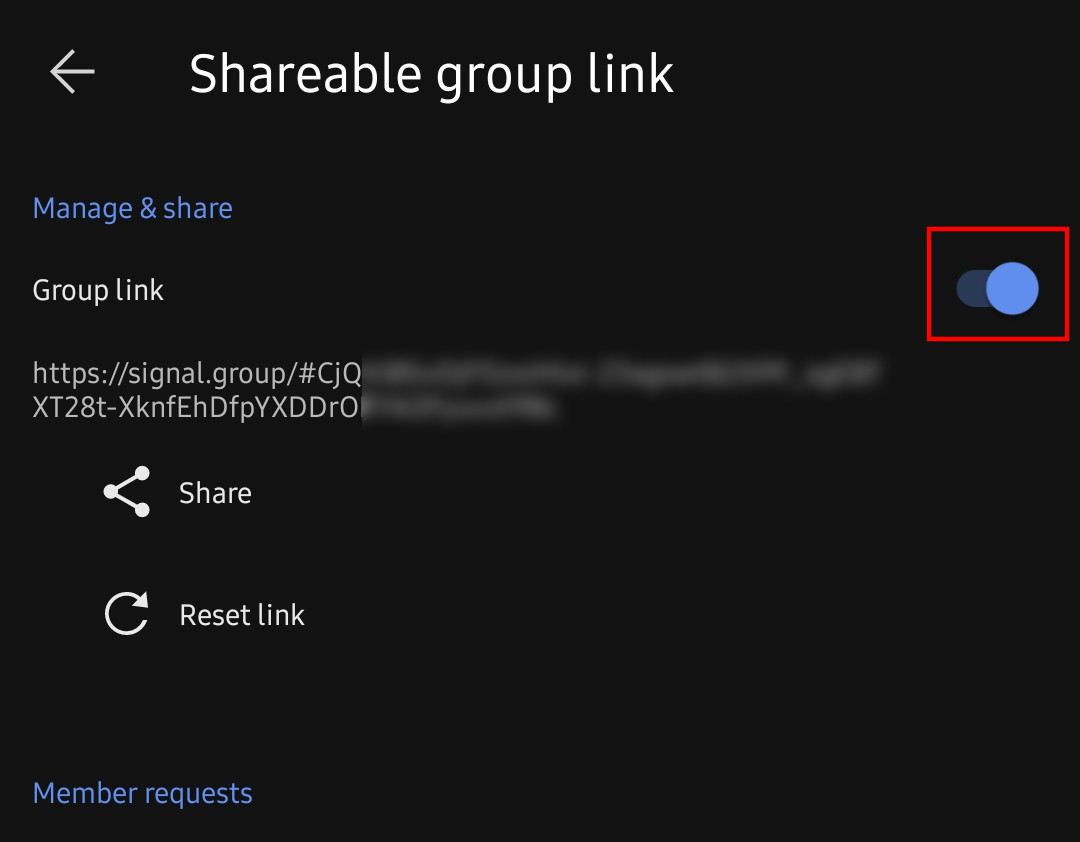WhatsApp has recently updated its terms and conditions as well as the privacy policy and has made it mandatory for all users to accept it. Those users who don’t accept the updated terms by 8th February won’t be able to access WhatsApp.
In the updated terms, the company has detailed what data of WhatsApp users are being shared with Facebook and other partner companies. If you are concerned about your data being shared, there’s nothing you can do except change the platform.
If you are considering changing the platform, then Signal is a good choice if you are concerned about privacy and security. In this guide, we will show you a step-by-step process on how you can ask you can easily create a new group in Signal and ask members of an existing WhatsApp group to join the newly created Signal group.
How to move WhatsApp Group to Signal
Step 1: First of all, open the Signal application on your smartphone.
Step 2: Now, to create a group, click on the menu button on the top-right corner, and from the drop-down options, select “New Group.”
Step 3: For creating a group in Signal, you will need to add at least one contact.
Step 4: After adding a contact, tap the arrow button to continue to the next stage.
Step 5: You will now need to enter the Name for the group and after that, click on the “Create” button.
Step 6: After creating the new group, go to the Group Settings and tap on Group Links and turn it On.
Step 7: You can now copy the group link and share it in the WhatsApp Group and all the members of that WhatsApp Group can now join the Signal group with that link.
While this lets your existing WhatsApp Group users join the newly created Signal group, you won’t be able to transfer chats and media files from WhatsApp to Singal given that both are totally different and independent platforms.
This article is auto-generated by Algorithm Source: www.mobigyaan.com