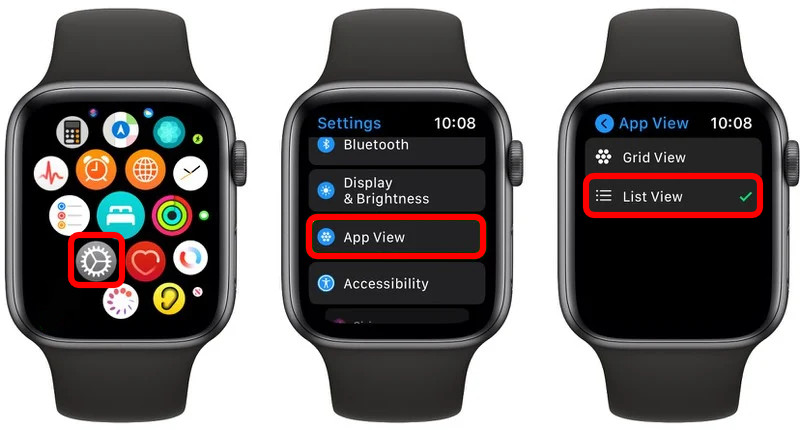Apple Watch is one of the leading players in the smartwatch category globally, thanks to the premium experience it offers, along with several impressive features and functionalities, especially if you are in the Apple ecosystem.
By default, all the applications installed on your Apple Watch are presented in a honeycomb-like design in the “Grid View,” which may not be an ideal interface for everyone as some of the apps have a smaller icon.
If you are struggling to use the wearable device smoothly because of that interface, then you would be thrilled to know that the app layout can be easily changed on your device to help you make most of it.
In this step-by-step guide, we will show you how you can quickly switch the app layout from Grid View to List View from the App Watch itself.
Change App Layout on Apple Watch
Step 1: On your Apple Watch, press the Digital Crown button to open the App Gallery screen. Now, from the bunch of apps, select “Settings.”
Step 2: Now, in that app, scroll down and select the “App View” option.
Step 3: You will be presented with two options — Grid View and List View. Select the List View option and the layout will be updated.
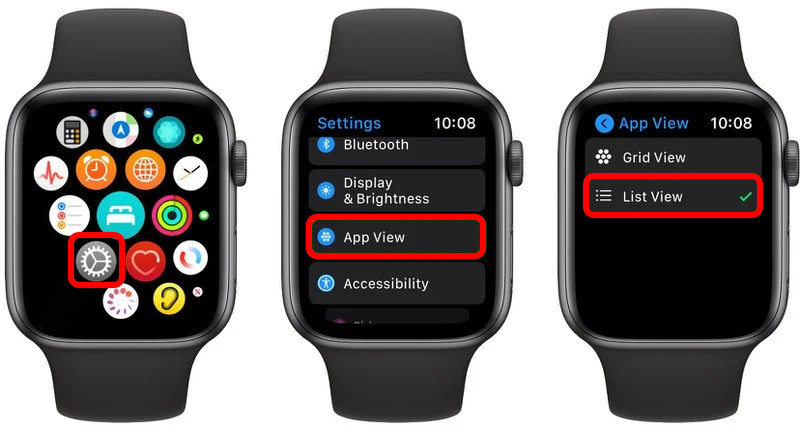
Now onwards, whenever you press the Digital Crown, the applications will be displayed in a list view and not a honeycomb-style grid. Also, the apps are listed in alphabetical order, making it easier to find the app you are looking for.
This article is auto-generated by Algorithm Source: www.mobigyaan.com