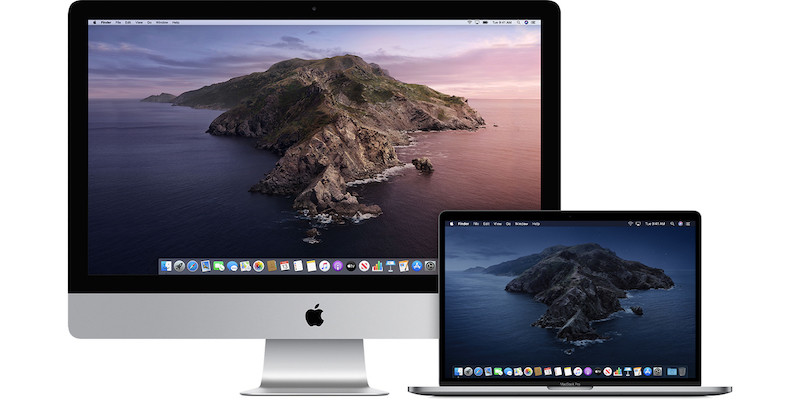Are you using the Touch ID on your MacBook? If your Mac has Touch ID, you can use it to unlock your MacBook computer, sign in to some third-party apps, authorize purchases from the Store and make purchases using Apple Pay. But if you want to remove fingerprints from your Mac, here’s how to to do it.
How to remove Touch ID from your Mac
To remove Touch ID from your Mac, follow these steps below.
- On your Mac, choose the Apple menu in the top left corner
- Click on System Preferences from the list.
- Now click on Touch ID.
- To delete a fingerprint, choose a fingerprint that you want to delete, enter your password when asked and then click Delete.
- To rename a fingerprint, click the text below a fingerprint, then enter a name.
Note: For added security, only logged-in users can access their own Touch ID information; an administrator cannot change another user’s Touch ID preferences or fingerprints.
Want more stuff like this? More awesome stuff can be found here – tutorials, guides, tips, tricks, and hidden features for Mac, and Windows. To get updates on the latest tech news, smartphones, and gadgets, follow us on our social media profiles.
Instagram | Facebook | Twitter | Youtube
This article is auto-generated by Algorithm Source: www.mobigyaan.com