If you are a regular YouTube user, you might be aware of the fact that everything you search gets saved on your Google Account’s search history. As a result, if any person gets access to your Smartphone or Google Account he can easily see what you’ve searched for and In addition to this, he can also misuse that information. Hence, to avoid that YouTube comes with a feature that allows its users to stop saving what they search for. In this guide, we’ve made a list of step-by-step instructions for doing the same. Without waiting further, let’s get started.
1) How to stop YouTube from Saving your Search History on YouTube Web
Step 1: Open a Web Browser of your choice and visit the YouTube website.
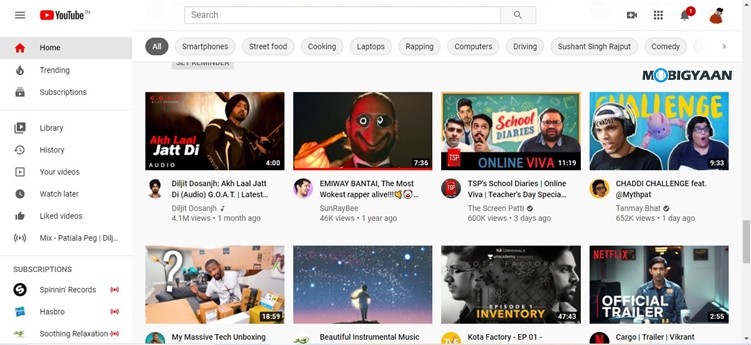
Step 2: Click on your profile picture and select “Your Data in YouTube” to continue with the process.
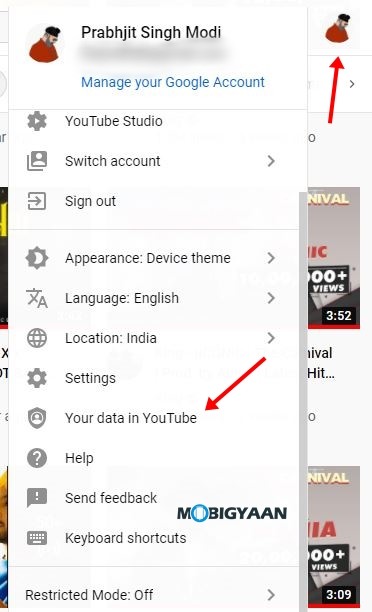
Step 3: Scroll down in your YouTube Dashboard and search for the “YouTube Search History” section.
Step 4: Click on the “On” button in the YouTube Search History section. Doing this will take you to the “Activity Controls” page.

Step 5: Click on the YouTube history button and then select “Pause” to stop YouTube from saving your search history.
Have a look at the image below to see how it’s done.
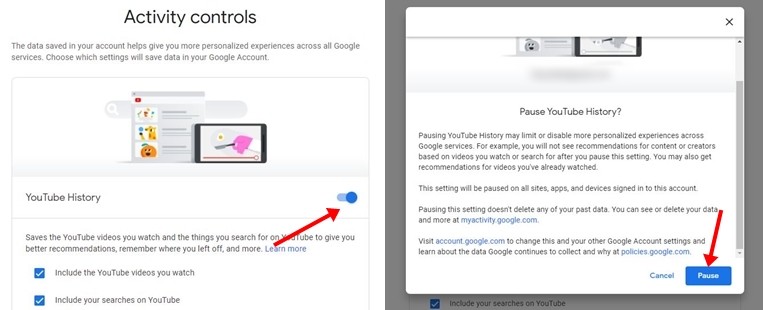
2) How to stop YouTube from saving your search history on the Mobile App
Step 1: Open the YouTube App on your Android or iOS device.
Step 2: Tap on your Profile Picture from the top right corner and go to “Settings“.
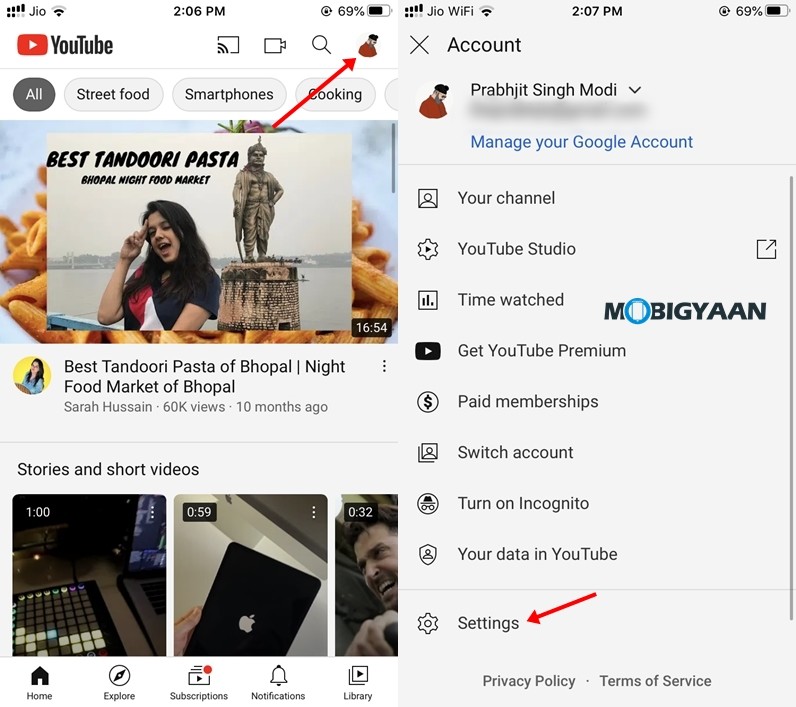
Step 3: Scroll Down to the “History and Privacy Section” and tap on “Pause Search History“.
Step 4: Tap on “Pause” again and YouTube will stop saving your search history.
Have a look at the image below to see how it’s done.
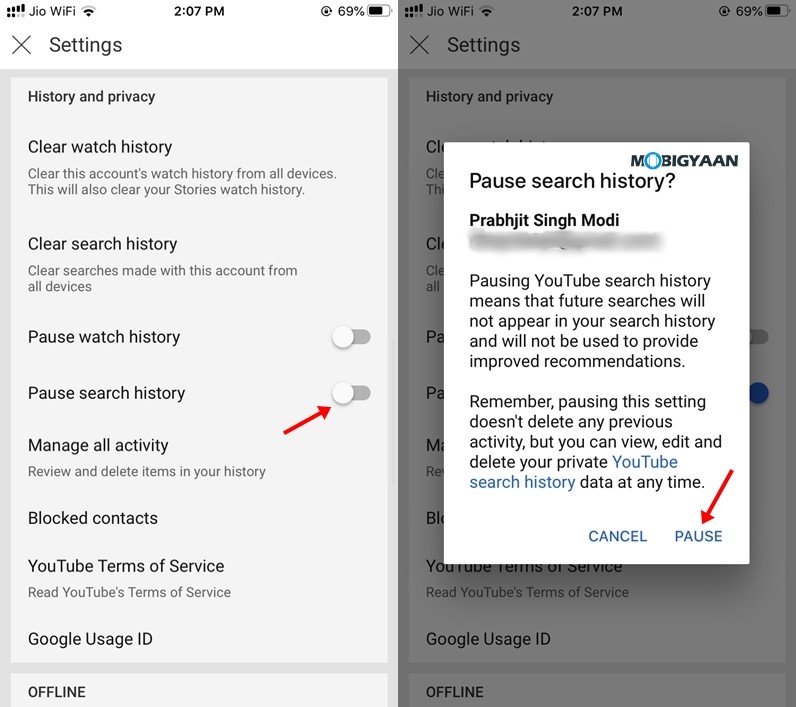
Wrapping Up
That’s all, folks! You can also tap on “Pause Watch History” to stop YouTube from keeping a track of videos you’ve watched. In addition to this, it is to be noted that pausing your search history limits personalized suggestions on YouTube which means the videos you get on your home screen will not be based on your watch history.
If you liked this guide, don’t forget to share it using the social media buttons. Before you go, you can also check out How to watch YouTube videos with your friends. To get updates on the latest tech news, smartphones, and gadgets, follow us on our social media profiles.
Instagram | Facebook | Twitter | Youtube | TikTok
This article is auto-generated by Algorithm Source: www.mobigyaan.com


