The latest macOS Big Sur and the iOS 14 operating system from Apple come with support for the automatic switching of the Apple AirPods lineup of truly wireless earphones and the feature is enabled by default.
If the feature isn’t in line with your workflow and you want to disable the automatic switching support for the AirPods, here is a guide. This step-by-step procedure focuses on turning off this feature for macOS users.
Turning off automatic AirPods switching on Mac
Step 1: On your macOS device, open the System Preferences app. For this, you can click the Apple icon in the top-left corner and select the “System Preferences” from the drop-down menu.
Step 2: In the System Preferences app, click on the Bluetooth option.
Step 3: Now, in the Bluetooth settings, click on the “Options” next to the AirPods.
Step 4: Under Connect to This Mac section, click the dropdown and select the “When Last Connected to This Mac” option.
Step 5: Once that is completed, click the Done button.
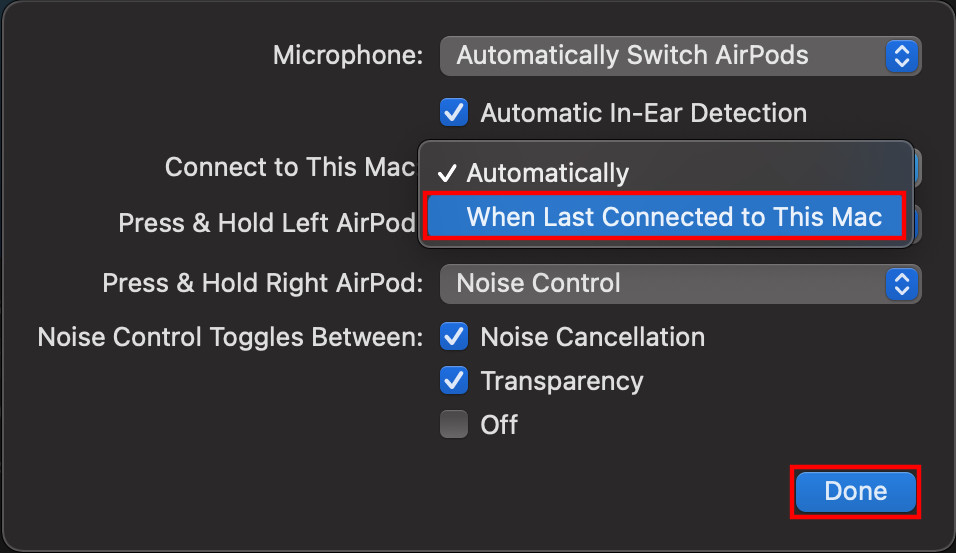
That’s it. Now, you can manually connect the AirPods to the macOS device whenever you like instead of having auto-connection support. To get total control over how and when to connect the AirPods, you should do this for every device it’s connected to.
This article is auto-generated by Algorithm Source: www.mobigyaan.com


