Your Apple Watch carries a dock that can be used to access the apps quickly. If you have used the Dock on your Mac, iPhone, or iPad, you can also use the Dock on Apple Watch to switch or access the apps. Whether you use Apple Watch frequently or not, the Dock can be a timesaver. Here’s how to use the Dock on Apple Watch.
What exactly is the Dock? The Dock can display either your most recent apps or a collection of your favorites depending on your preference. The most recent app that you have used will appear as the first app on the Dock.
You can quickly open your favorite apps or go from one app to another. To get the most out of the Dock on your Apple Watch, you will need to add the apps to your Dock, and in this guide, we will show you how to use the Dock and how to add your favorite apps to it, follow these steps below.
How to use the Dock on Apple Watch
- To open any app from the Dock, press the side button.
- Swipe up or down or turn the Digital Crown.
- Tap to open an app.
- If you swipe to the bottom, you can tap All Apps to go to the Home screen.
- To close the Dock, press the side button.
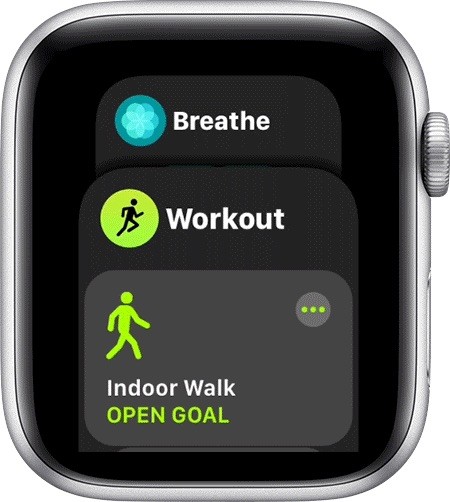
How to add apps to the Dock on Apple Watch
- Open the Apple Watch app on your iPhone.
- Tap the My Watch tab, then tap Dock.
- Tap Recents or Favorites.
- Make sure that Favorites is selected.
- Tap Edit and use the (+ or -) signs to add or remove the apps. You can add up to 10 apps. To rearrange apps, tap and hold the three lines next to an app, then drag up or down.
- Tap Done to save your changes.
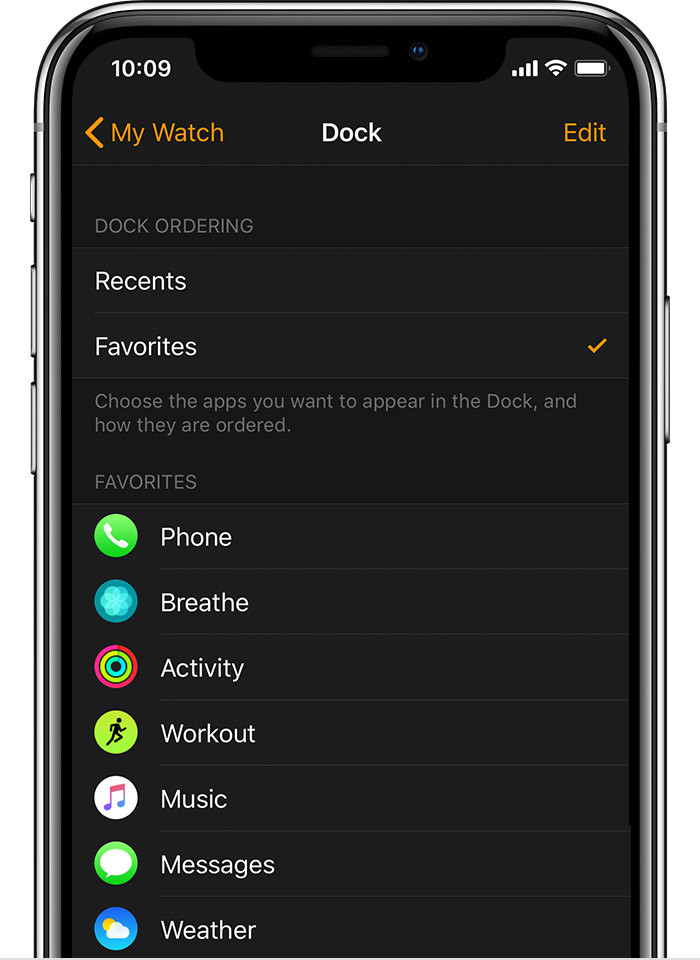
To remove an app from the Dock, open the Dock, go to an app, then swipe left, and then tap on the X button. You can remove apps from the Dock whether you arrange by Recents or Favorites.
That was it. Want more Apple Watch guides and tutorials? Take a look at them below.
Don’t forget to check out more stuff – Tutorials, guides, tips, tricks, hidden features for iPhone, Android, Windows, and Mac. To get updates on the latest tech news, smartphones, and gadgets, follow us on our social media profiles.
Instagram | Facebook | Twitter | Youtube
This article is auto-generated by Algorithm Source: www.mobigyaan.com


