Windows 10 offers you a bunch of features and shortcuts for an easier and quicker Windows experience. Among them is the Task View, if you are multitasking on your Windows computer, i.e. if you are running multiple apps and explorer windows on your PC, the Task View will show you the thumbnails of them all in one place.
Task View is a built-in feature that shows thumbnails of all the open windows in full screen. It’s easier to view the thumbnails of all the apps and windows running or minimized in the taskbar so that you can quickly select the app you want to switch to rather than using the ALT + Tab keyboard shortcut to switch to the apps.
How to view thumbnails of all open windows in one place [Windows 10]
To view the thumbnails of the opened apps, click on the Task View button on the taskbar as shown below, it is located just on the right side of the Start button. You can also use the keyboard shortcut Windows Key + Tab on the keyboard.
Two ways you can use Task View on Windows 10.
- Click the Task View button on the taskbar.
- Or press Windows Key + Tab for Task View.
If somehow the Task View button isn’t available or not visible on the taskbar, right-click on the taskbar and enable Show Task View Button in the popup menu.
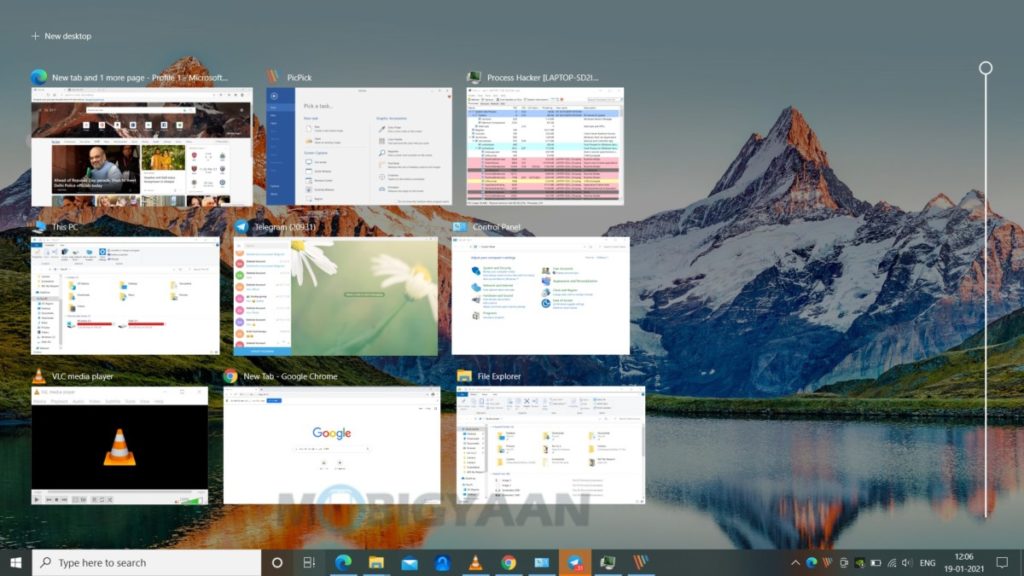
Take a look at these similar Windows 10 guides.
More awesome stuff can be found here – tutorials, guides, tips, tricks, and hidden features for Windows and Mac. To get updates on the latest tech news, smartphones, and gadgets, follow us on our social media profiles.
Instagram | Facebook | Twitter | Youtube
This article is auto-generated by Algorithm Source: www.mobigyaan.com

![How to view thumbnails of all open windows in one How to view thumbnails of all open windows in one place [Windows 10]](https://pressboltnews.com/wp-content/uploads/2021/01/How-to-view-thumbnails-of-all-open-windows-in-one.jpg)
