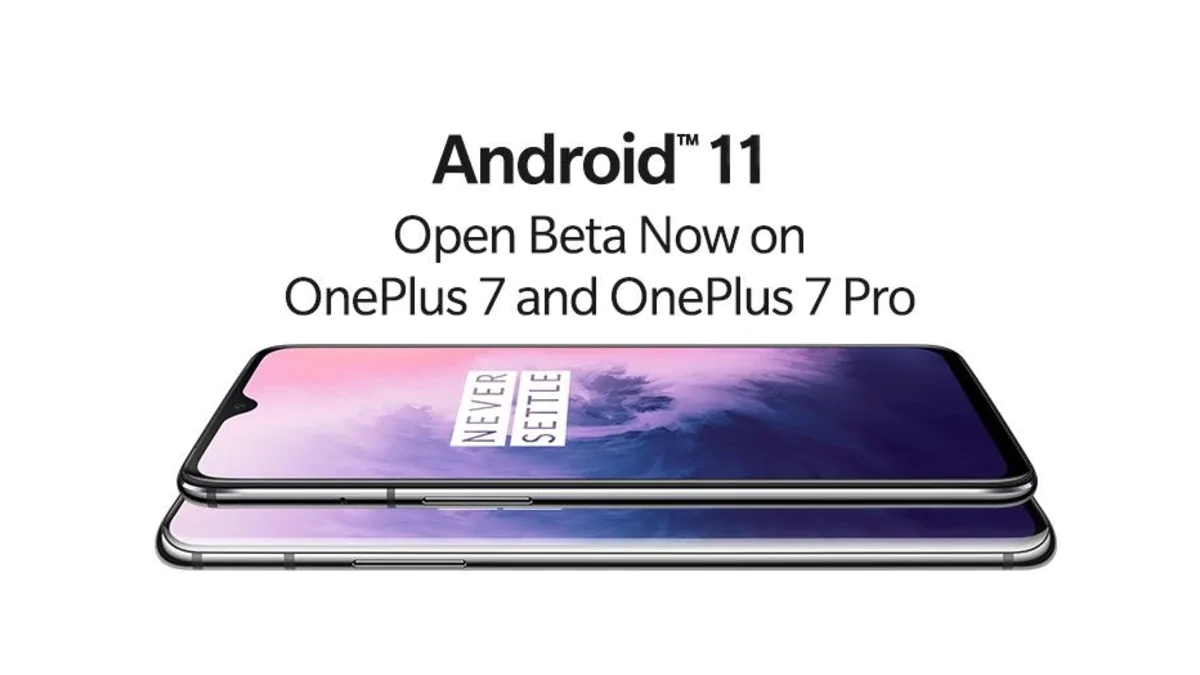OnePlus 7 Pro and OnePlus 7 users are getting their first OxygenOS 11 Open Beta update. Based on Android 11, this isn’t a commercial stable update, but is a public beta version that can be tested by anyone. It is riddled with a few bugs and its recommended that you don’t install it on your daily-driving handsets. The OxygenOS 11 open beta changelog suggests that the update brings a new UI, tweaks to the camera, ambient display, upgrades to dark mode and Gallery.
The company took to its online forum to announce the rollout of OxygenOS 11 Open Beta update for the OnePlus 7 Pro and OnePlus 7. This update is compatible only for unlocked non-carrier variants. Users are recommended to ensure that their battery level is above 30 percent and a minimum of 3GB storage is available. It is important to do a full-system backup before beginning the installation process.
OnePlus has highlighted some known issues with this open beta update. It brings along a potential risk of increased power consumption and instability. In some conditions, the Gallery app might be slower to load and some pictures may not be displayed. OnePlus has also listed Bluetooth connectivity issues wherein earphones and speakers connected via Bluetooth may not be able to play sound occasionally. OnePlus 7 Pro and OnePlus 7 units brightness adjustment may lag in some conditions after the update.
Download links for the OnePlus 7 Pro and OnePlus 7 OxygenOS 11 Open Beta update are given below:
OnePlus 7 Pro | OnePlus 7
Rollback links to Android 10 Open Beta for OnePlus 7 Pro and OnePlus 7 are given below:
OnePlus 7 Pro | OnePlus 7
OxygenOS 11 open beta changelog
The OxygenOS 11 open beta update brings Android 11 software on OnePlus 7 Pro and OnePlus 7 units. It brings a fresh new UI visual design, optimises the stability of some third-party apps and updates the camera UI. There is also a newly added HEVC codec to reduce video storage size seamlessly and a new quick access to recording mode by pressing and holding the shutter button has also been added. Users can also slide the button to zoom in or zoom out. The update brings a new playback display in time lapse mode to show the actual filming time. For the ambient display, the update adds a new Insight clock style that will change according to the phone usage data, and there is also a Canvas feature that can automatically draw a wireframe picture based on a lock screen photo on your phone.
The OnePlus 7 Pro and OnePlus 7 OxygenOS 11 Open Beta update adds a shortcut key for Dark Mode in quick settings and allows customisation to automatically switch to dark mode based on time path. The update adds a weather widget and brings new animations. In Gallery, OnePlus has added a story function that automatically generates weekly videos by collating photos from storage. The update also optimises the loading speed of the gallery, and the image preview is faster.
How to install the latest OxygenOS 11 Open Beta update on OnePlus 7 Pro and OnePlus 7 handsets
This will not erase the data, but it is important to do a full backup beforehand, in any case. Follow these steps to install:
- Download the latest ROM upgrade zip package from the specified server.
- Copy the ROM upgrade package to the phone storage.
- Go to Settings > System > System Updates > Click top right icon > Local upgrade > Click on the corresponding installation package > upgrade > System upgrade completed to 100 percent.
- After the upgrade is complete, click Restart.
If you wish to rollback to previous open beta update, follow these steps. It will erase all contents of the phone.
- Download the latest ROM upgrade zip package from the specified server.
- Copy the Rollback package to the phone storage.
- Go to Settings > System > System Updates > Click top right icon > Local upgrade > Click on the corresponding installation package > upgrade > System upgrade completed to 100 percent.
- After the upgrade is complete, click Restart.
Is OnePlus 8T the best ‘value flagship’ of 2020? We discussed this on Orbital, our weekly technology podcast, which you can subscribe to via Apple Podcasts, Google Podcasts, or RSS, download the episode, or just hit the play button below.
This article is auto-generated by Algorithm Source: gadgets.ndtv.com