If you have a spare Pixel phone, you can install Android 12 right now.
Andrew Hoyle/CNET
The second developer preview of Android 12 is live, giving developers and courageous early-adopters a chance to check out the latest version of the software. Installing the Android 12 developer beta isn’t for everyone and that’s by design. The beta update is full of bugs and issues — but we’ve installed it on a test device to look for notable changes.
The first two previews don’t have a lot of user-facing features — it’s mainly under-the-hood improvements — but they do bring a few notable items worth pointing out. For example, there’s a new double-tap gesture that you trigger by tapping the back of the phone to perform a specific task, like take a screenshot. Google always adds more features to the release as we get closer to the public beta in May and the final release later this year, so expect more improvements to come.
Read more: 3 things Android 12 can do that Android 11 can’t
Below, I’ll highlight some of the new features in the current build and keep updating the list as Google releases more updates and adds more features. I recommend waiting at least until Google releases the first public beta before taking the plunge and installing Android 12, but here’s what you can start anticipating.
A double-tap gesture to get stuff done
Apple’s iPhone has a cool feature that lets you tap on the back of the phone a set number of times to trigger an action of your choosing. It looks like Google is going to use that idea with a new Double-Tap gesture.
On my Pixel 5, I went to Settings > System > Gestures > Double tap where I turned on the new feature. Once it’s enabled, you’ll see a list of actions that you can trigger. Tasks include taking a screenshot, playing and pausing media or opening Google Assistant.
That said, I haven’t been able to successfully trigger the gesture in the first or second developer previews. Clearly it’s a feature coming to Android 12, but it doesn’t appear to be fully integrated yet.
Another sign that Google’s work is unfinished here: The animation that plays at the top of the screen shows the person double-pressing the power button instead of tapping the phone.
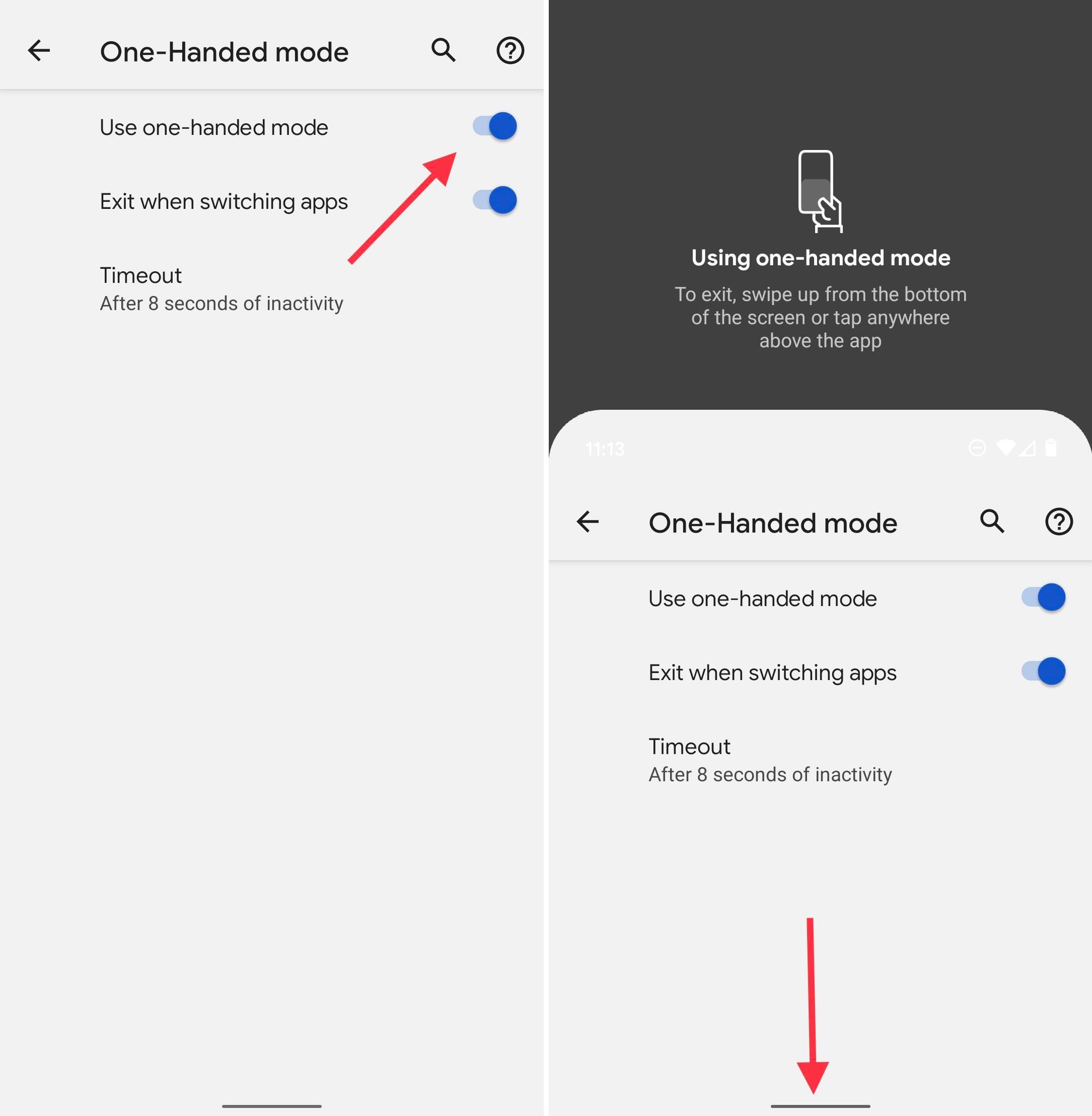
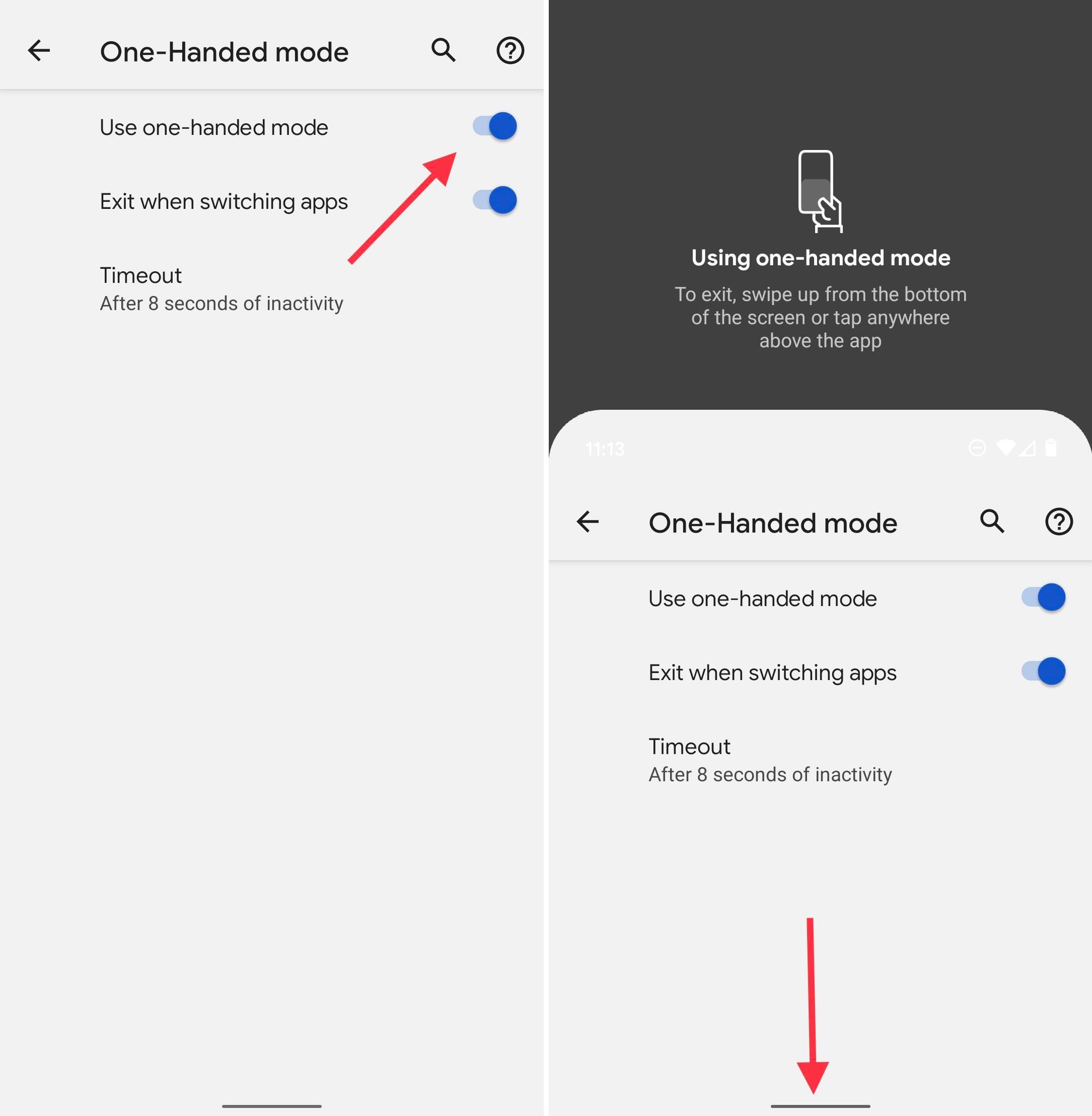
This is one feature Android should have had a long time ago.
Screenshots by Jason Cipriani/CNET
One-Handed Mode makes it easier to use big phones
For the last few years, the iPhone’s Reachability feature has made it easier to use a large-screen phone with one hand. And now in Android 12’s second developer preview there’s a new one-handed mode feature that does the same thing. Turn it on by going to Settings > System > Gestures > One-Handed Mode and slide the switch to the On position.
To use it, swipe down on the bar that’s at the bottom of your phone’s screen. Doing so will pull the interface down to the middle of your display, putting whatever’s at the top of your screen within reach.
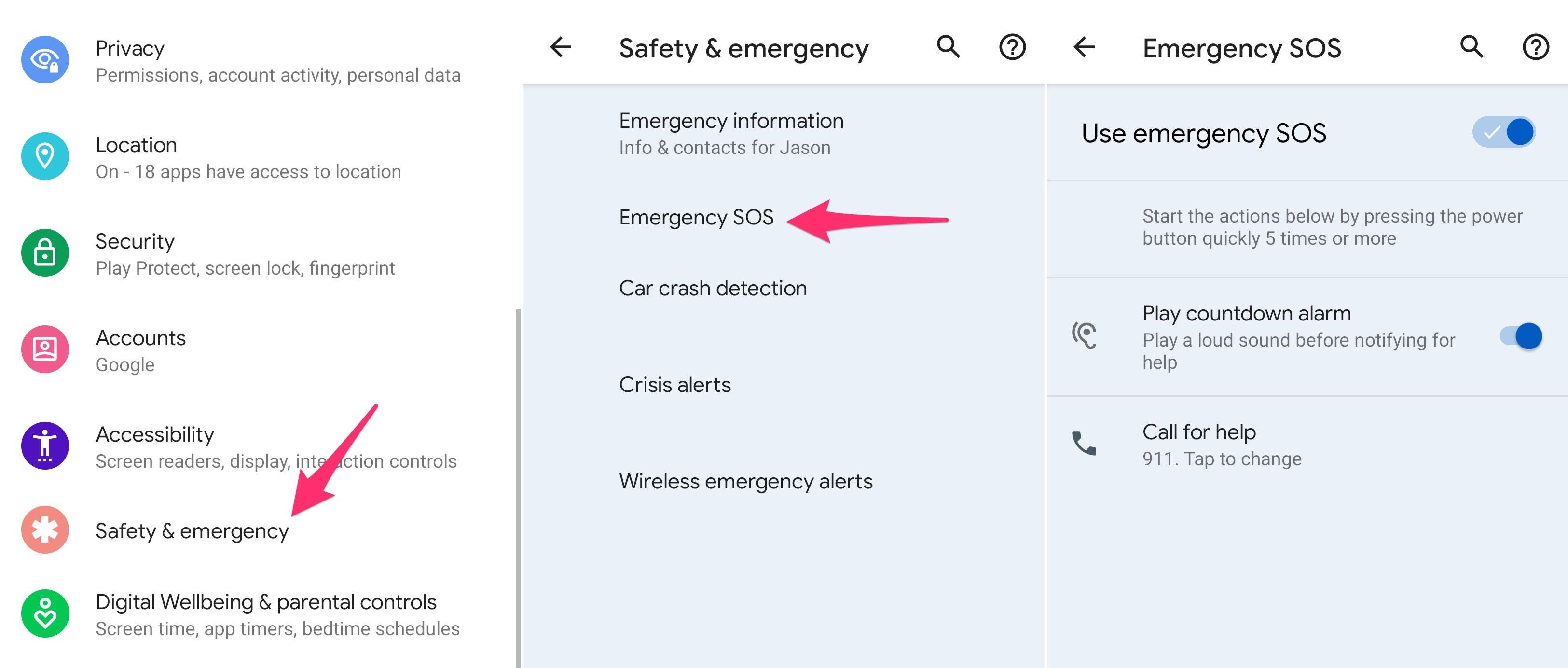
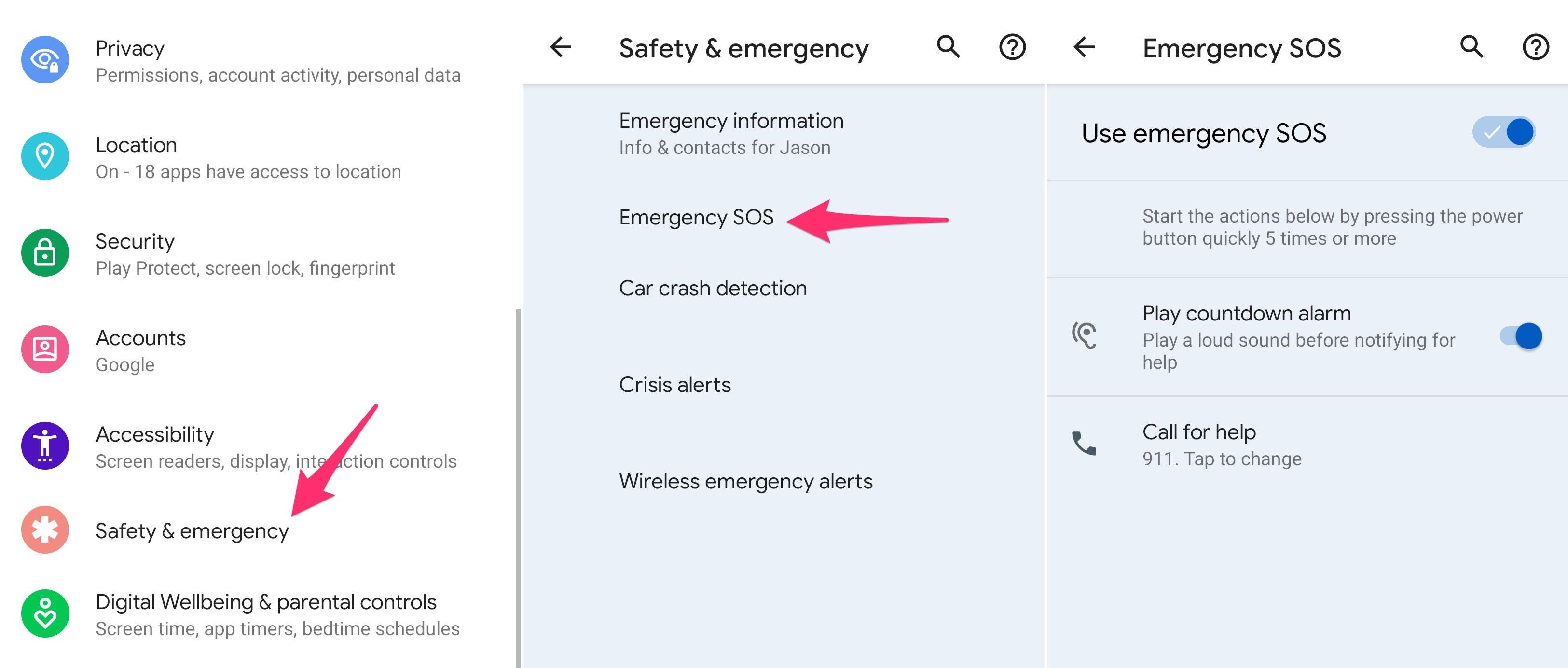
Press the power button five times to call for help.
Screenshots by Jason Cipriani/CNET
Call for help with Emergency SOS
You can call for help by quickly pressing your phone’s power button five times. A countdown alarm will then play before your phones calls your local emergency number.
Emergency SOS was turned on by default after I installed the beta, but you can view the settings by opening the Settings app and going to Safety & Emergency > Emergency SOS.
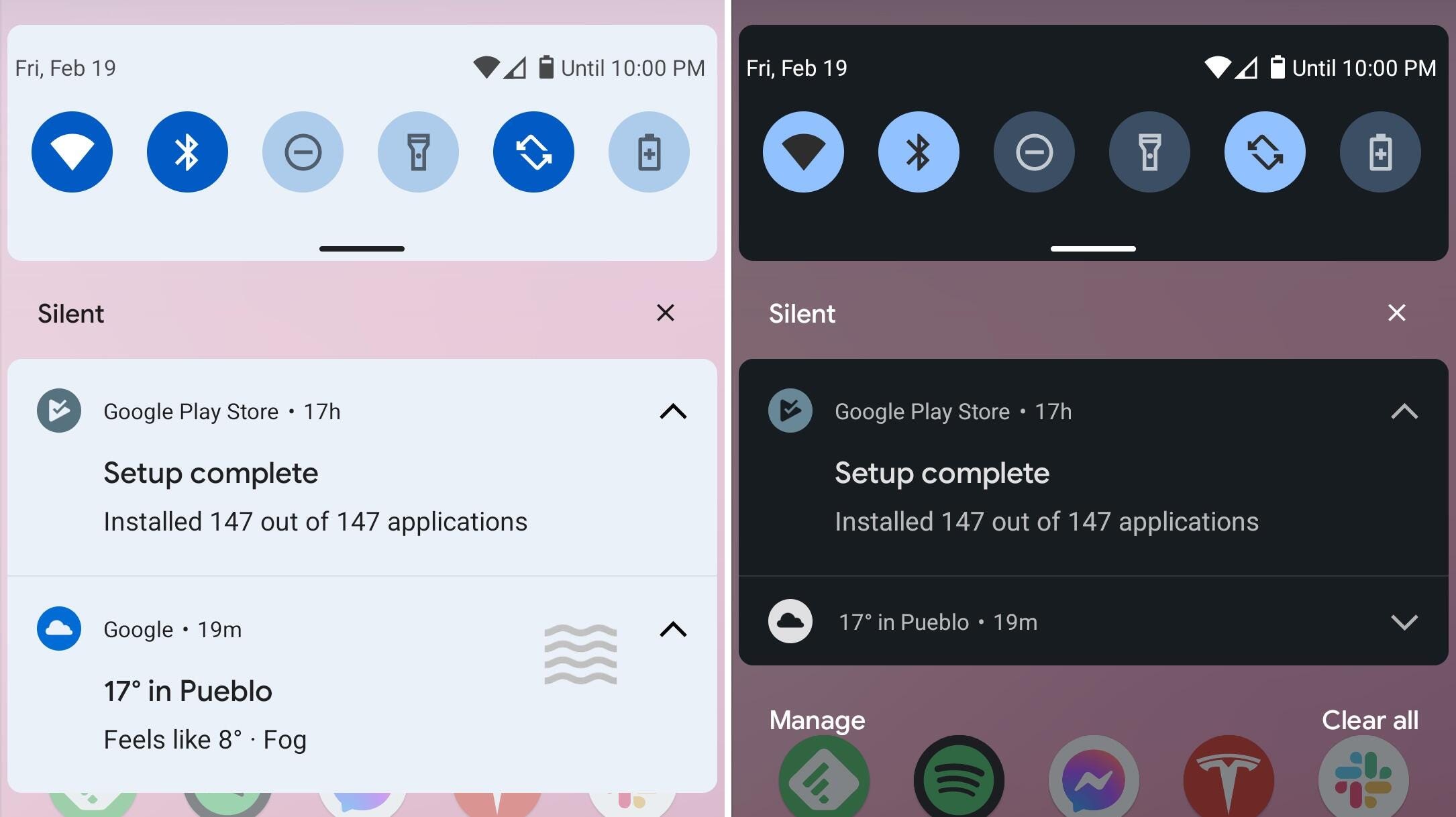
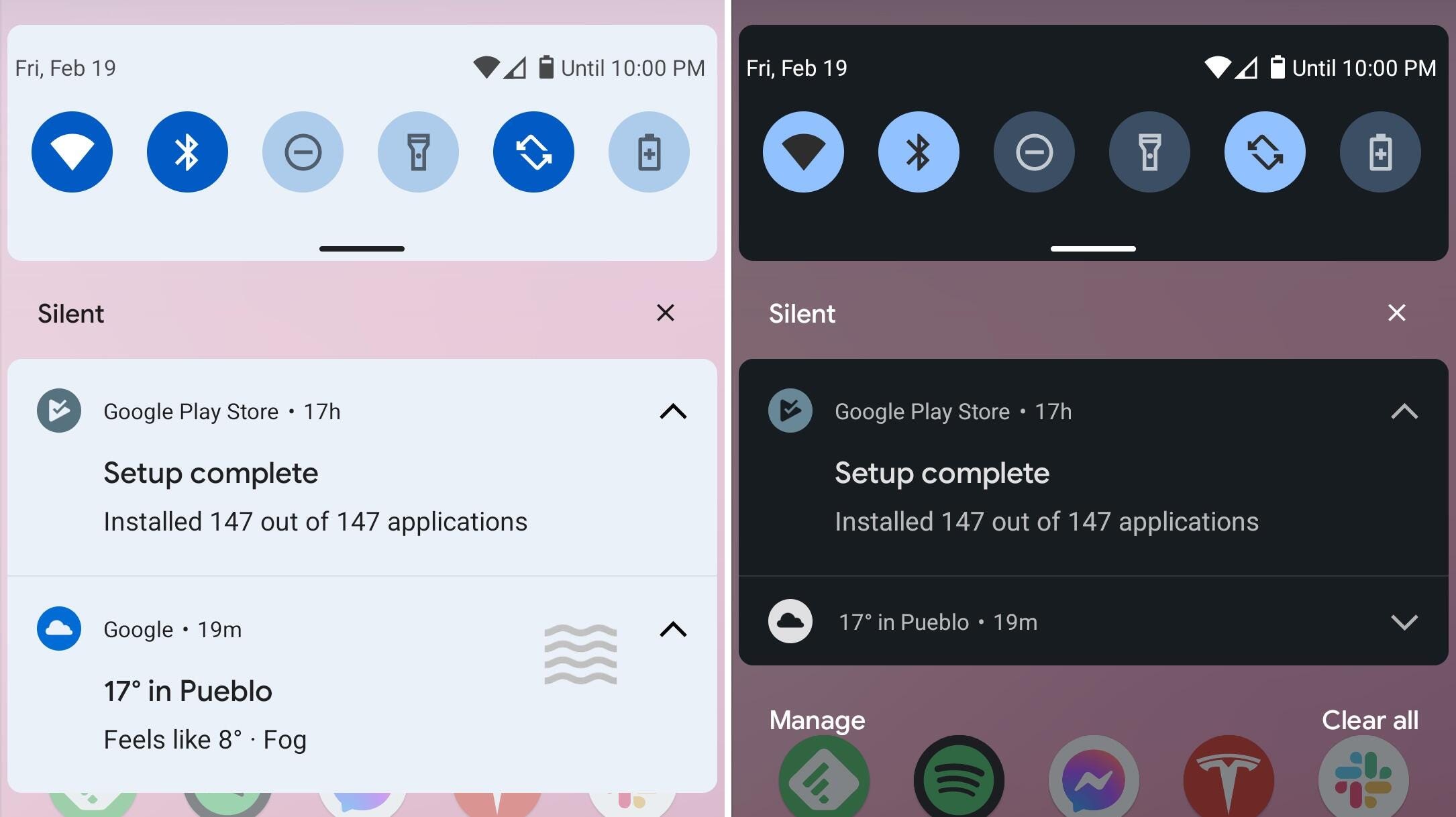
Interface changes are coming.
Screenshots by Jason Cipriani/CNET
Notifications have a slightly new look
This is a minor change and one that’s sure to be expanded in future updates. The notification panel has a new look that’s very subtle. When you’re using the light theme, there’s a blue tint to the notification shade and the app icons are more pronounced. It shows a glimpse of the new approach to the interface that we expect to see more of in future releases.
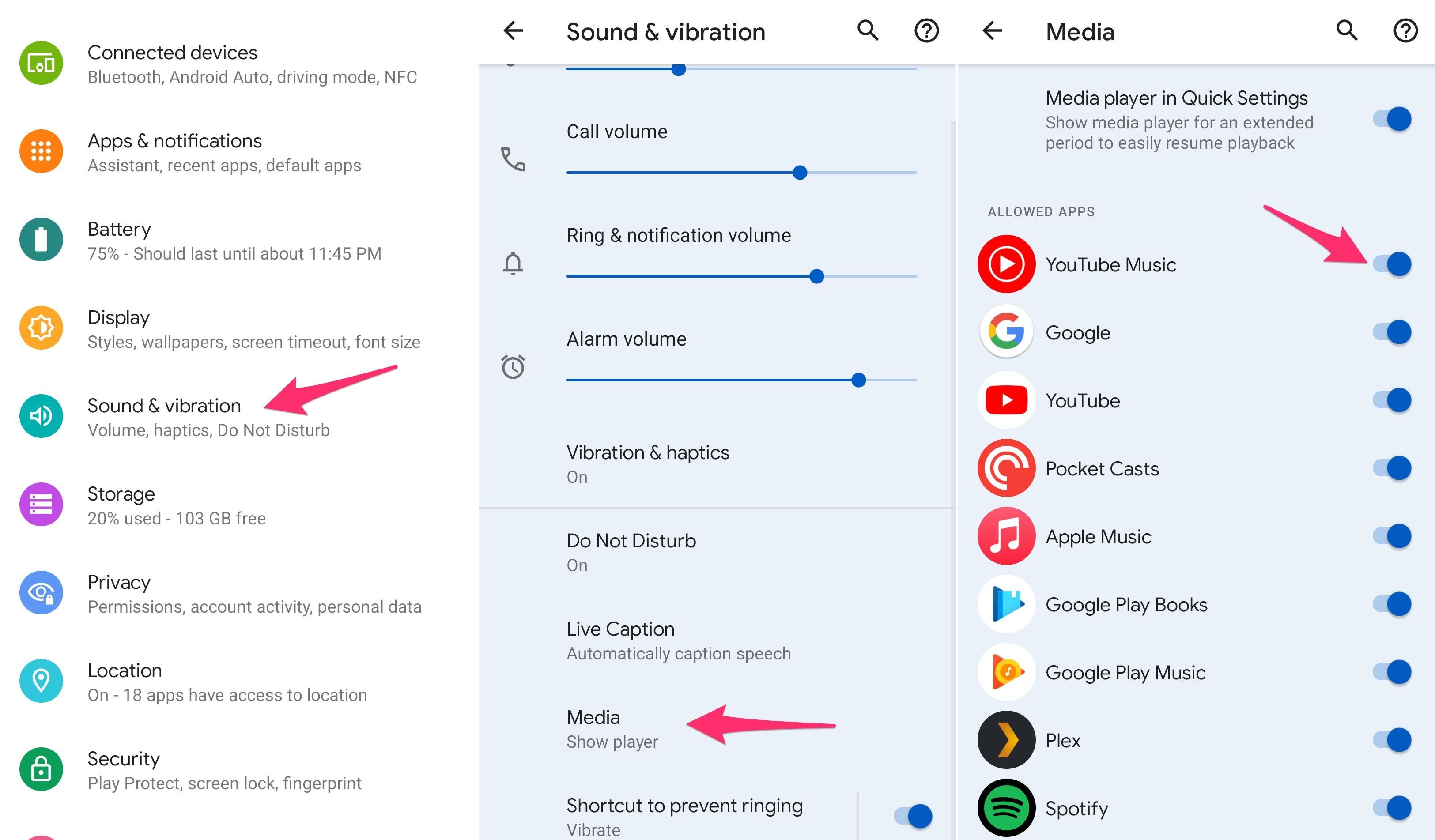
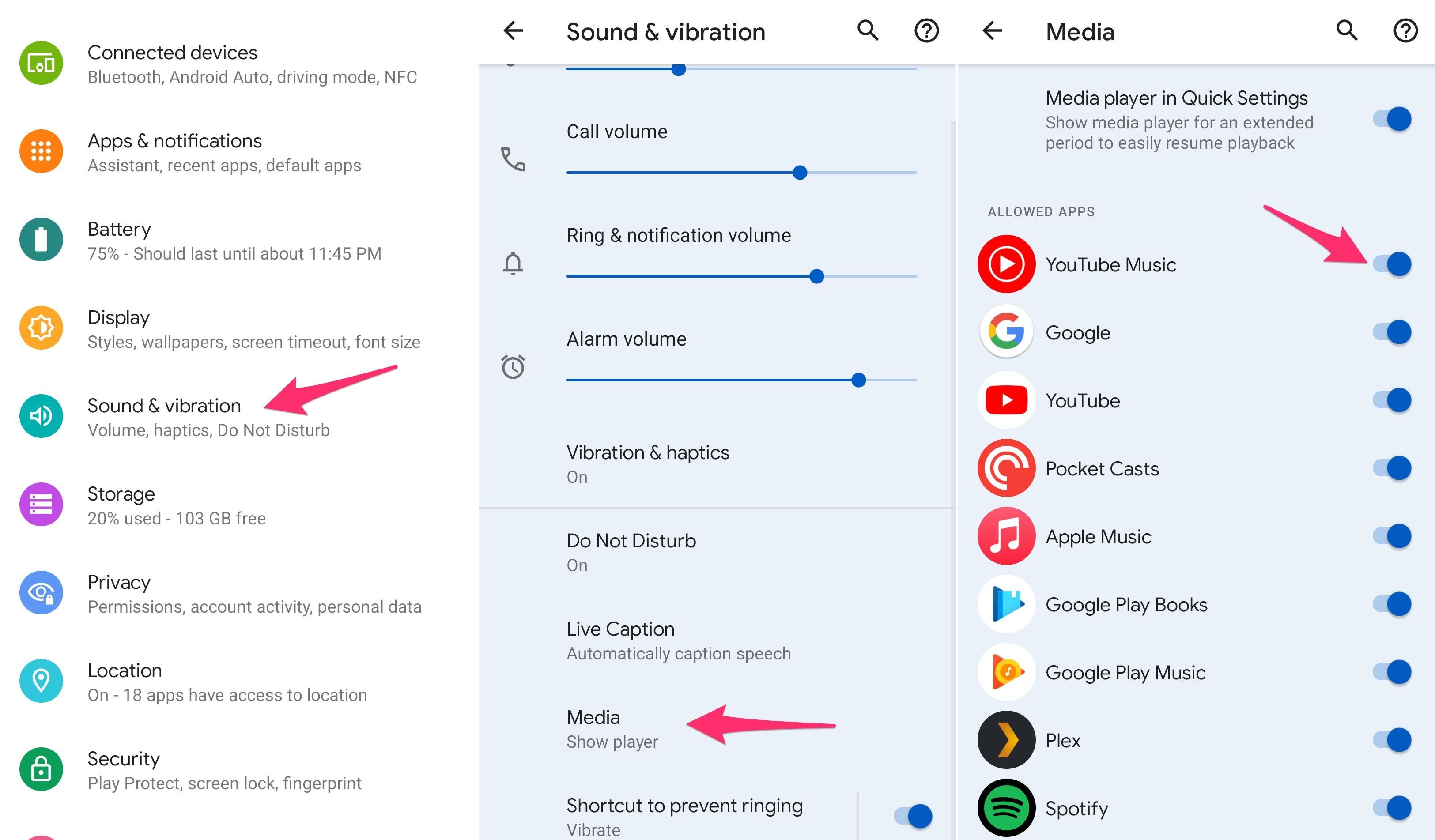
Media controls are no longer an ‘every app’ affair.
Screenshots by Jason Cipriani/CNET
Control which apps show up in media settings
Instead of allowing every app that plays audio or video to use the quick settings media control panel, Android 12 adds the option to turn off individual apps. For example, if you want to be able to control playback of Spotify in the quick settings panel shade, but you don’t really want YouTube taking up space, you can turn it off.
Open Settings > Sound & vibration > Media and turn off all of the apps you want to ban.


The developer preview is only available for the Pixel line of phones right now.
Andrew Hoyle/CNET
What else?
We know that Google has a lot more in store for Android 12 based on what people are finding buried in the current preview. Features and settings that require tech-savviness to enable. Check out this Twitter thread to see a list of features that are currently turned off, but XDA Developers’ editor-in-chief Mishaal Rahman has been finding and showing off.
Yea, there’s a lot to be excited about.
We’ll update this story with new features as they’re officially added to Android 12. Until then, make sure to bookmark this page and check back frequently. In the meantime, make sure to check out our favorite Android 11 features. And, if you insist, here’s how you can install the Android 12 developer preview right now.
This article is auto-generated by Algorithm Source: www.cnet.com


