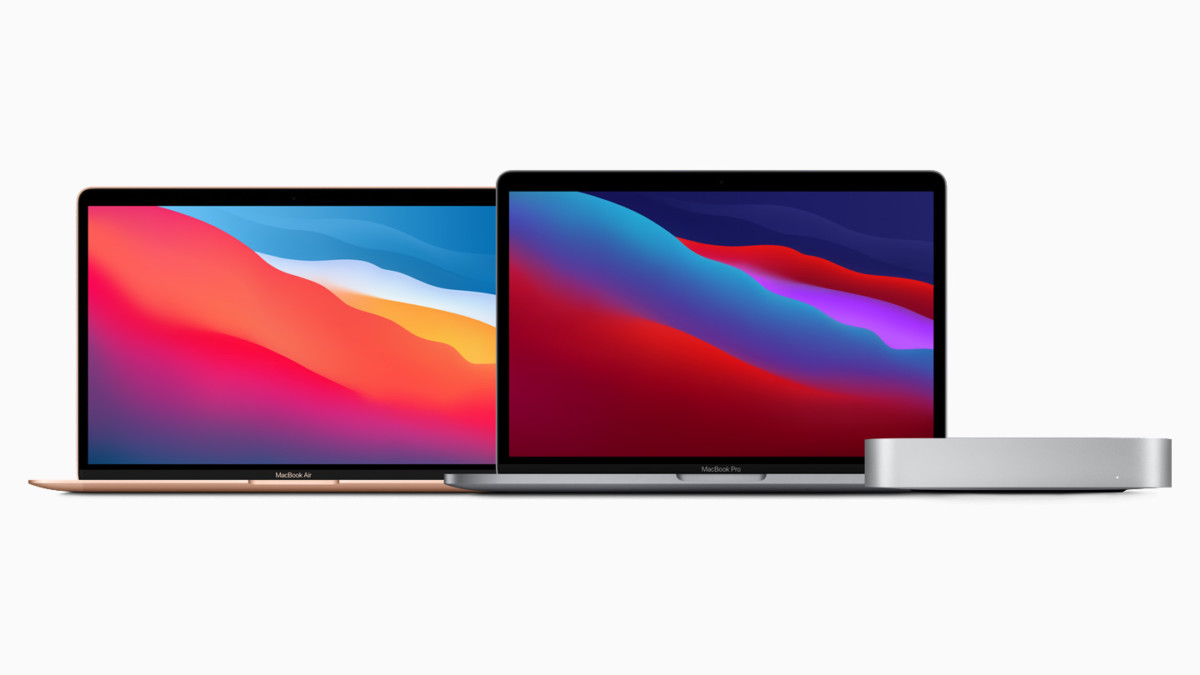Apple started transitioning from the Intel-powered Mac devices to its own Apple Silicon chips based on ARM architecture. The first lot of devices include Mac Mini, MacBook Air, and MacBook Pro, which comes powered by the latest Apple M1 chipset — the company’s first ARM-based chip.
Since the whole architecture is different from these new devices, the requirement for running apps is also different from older Mac devices. But the company has developed a tool that enables users to keep using apps made for the older Mac devices in the new Apple Silicon-powered Mac devices.
But what about some of the most important system tools and functions? Well, worry not. We will be covering a series of guides, explaining the step-by-step procedure of system-related functions on the new M1-powered Mac.
In this guide, we will show you how to boot into Safe Mode on the new Apple Silicon-based MacBook. The process is quite similar to what was in the x86-based Mac devices. Here is a step-by-step guide of the same.
How to boot in Safe Mode on M1 chipset MacBook
Step 1: First of all, if your MacBook is powered on, you will have to shut it down. For this, click on the Apple icon in the top-left corner and from the drop-down options, select Shutdown.
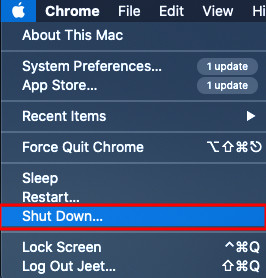
Step 2: Now, turn your MacBook ON like you usually do by pressing the power button but keep pressing the power button until you see startup options on the screen.
Step 3: Select your startup disk and press and hold the Shift key. You will now see the option “Continue in Safe Mode.” Click on it.
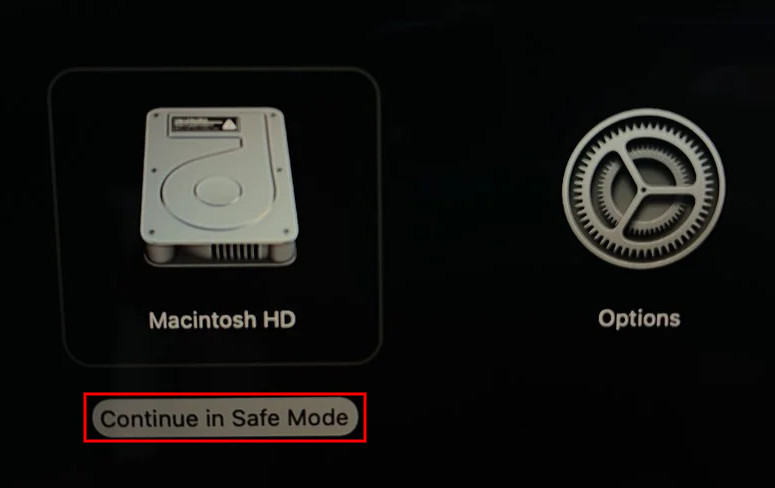
Step 4: Release the Shift key after clicking on that button. Now, your MacBook will be booted into Safe Mode. In that case, you will see “Safe Boot” written in Red-colored font in the upper right corner. You can now log into your account.
That’s it. You can now look for issues in your MacBook device if you are facing any and try to figure them out and fix them. If you are facing issues login into the Safe Mode or your device keeps restarting or shutting down automatically, then there could be a major issue and you may need to reinstall the OS.
This article is auto-generated by Algorithm Source: www.mobigyaan.com